How to Create and Enforce Common Signature in Office 365
Office 365 admins can create a common signature and a disclaimer so that every user within their organization has it the same and consistent. The practice is more common in large companies and enterprises. Without a common signature, an employee can create their own with fonts or colors of their choice. If you would like to create a common signature in Office 365 for your company, follow these instructions.
Step 1: Go to Office 365 Admin Center
Go to admin.microsoft.com to access your company’s Office 365 admin center. Alternatively, you can log in at office.com and access the admin dashboard from there.

Step 2: Go to Exchange Under Admin Centers
Click on the Exchange tab that you can see listed under Admin Centers.
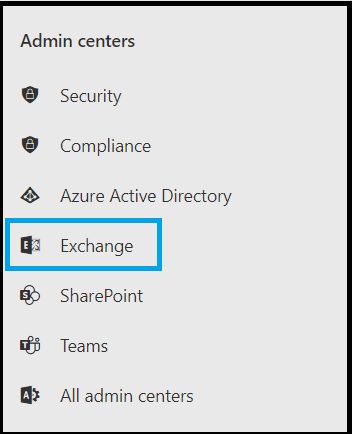
Step 4: Click on Rules
Locate the Rules link listed under Mail Flow and click on it. This will take you to the page where you can add or delete custom rules.
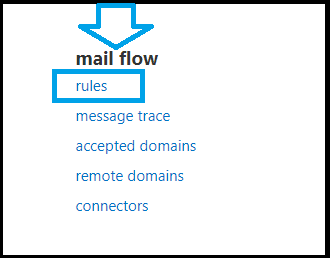
Step 5: Select Apply Disclaimers
Click on the + (plus) symbol to add a new rule. Select Apply Disclaimers from the list of available rules.
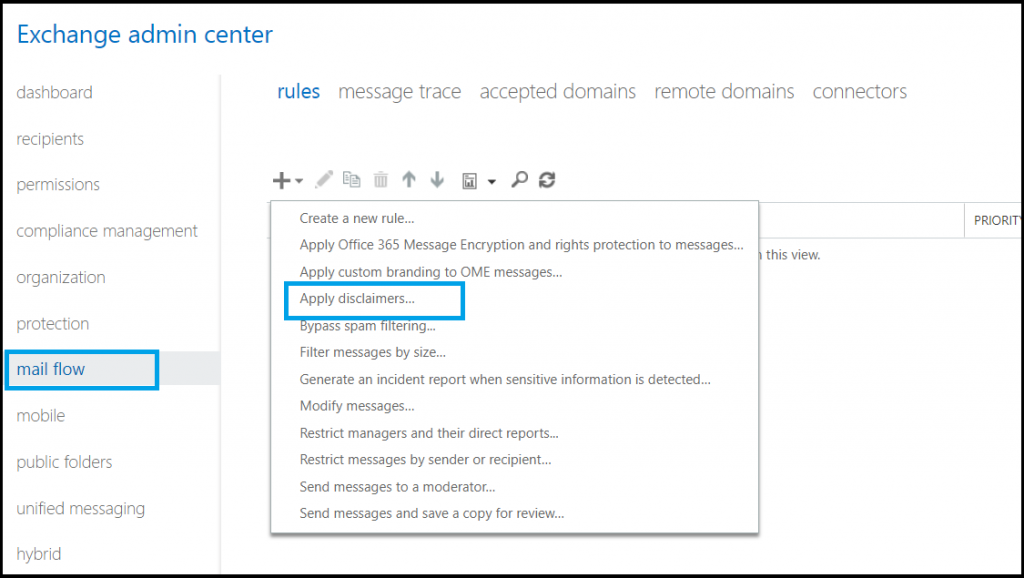
Step 6: Enter Email Signature Information
First of all, give your new rule a name. You can name it whatever you want but make sure you identify it from the list of rules by looking at the name. Select “Apply to All Massages” from the dropdown. If you want the common signature available only for a group of users, you need to select a different option in the dropdown.
- Enter signature details along with disclaimer information in the text box that you can see on the right.
- Select “Enforce” dropdown before you hit the save button.
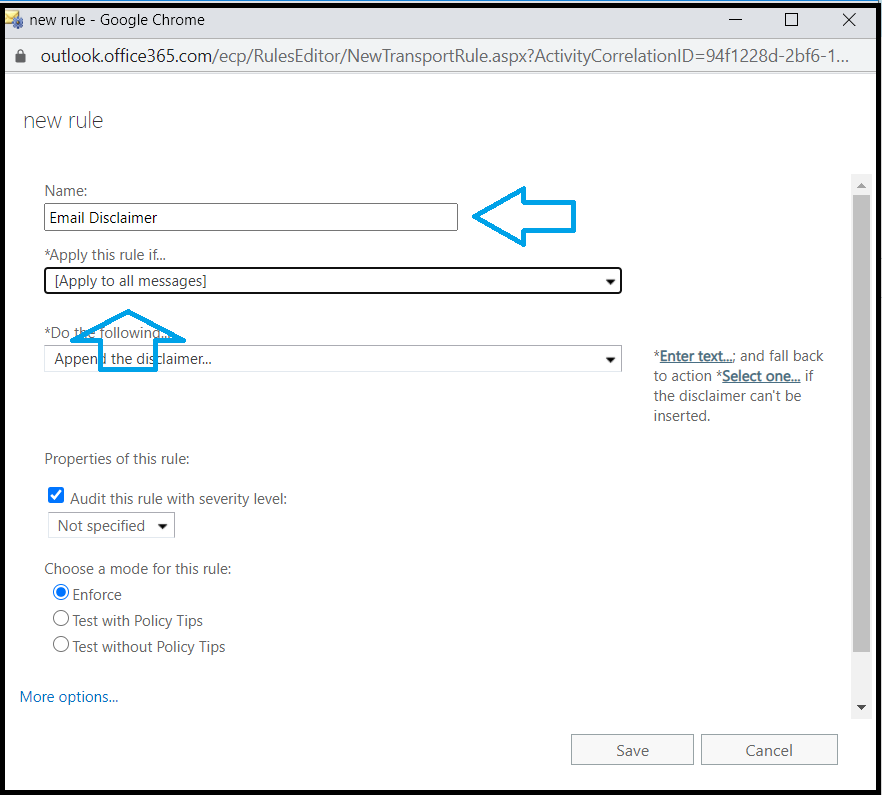
Step 7: Make it Apply to All Future Messages
Click on the Yes button to save.
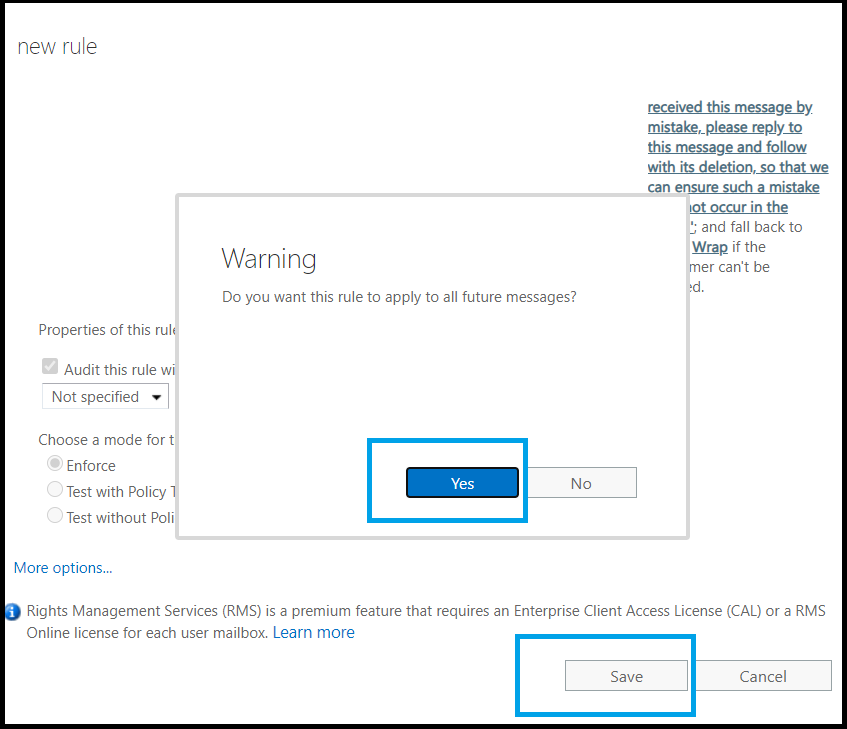
Step 8: Common Signature Has Been Created
A new Exchange rule with a common signature/disclaimer has been created and enforced org-wide.
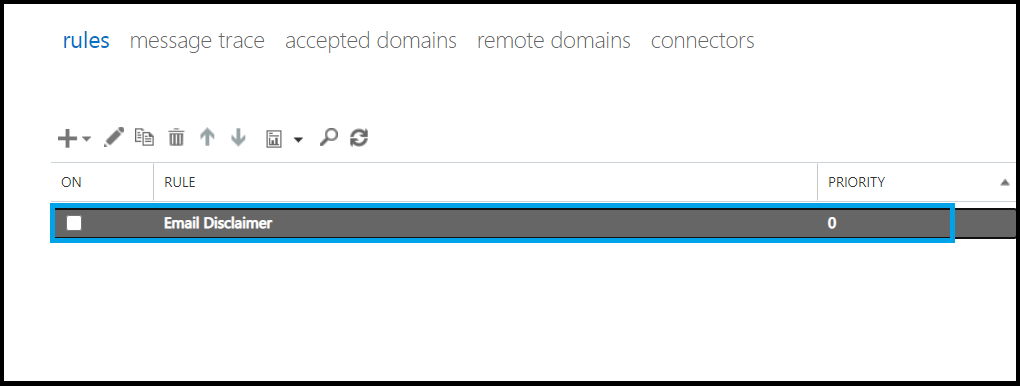
We hope you found this article on Office 365 helpful.

Leave A Comment