Microsoft 365 Post-Migration Checklist for Enterprises & SMBs
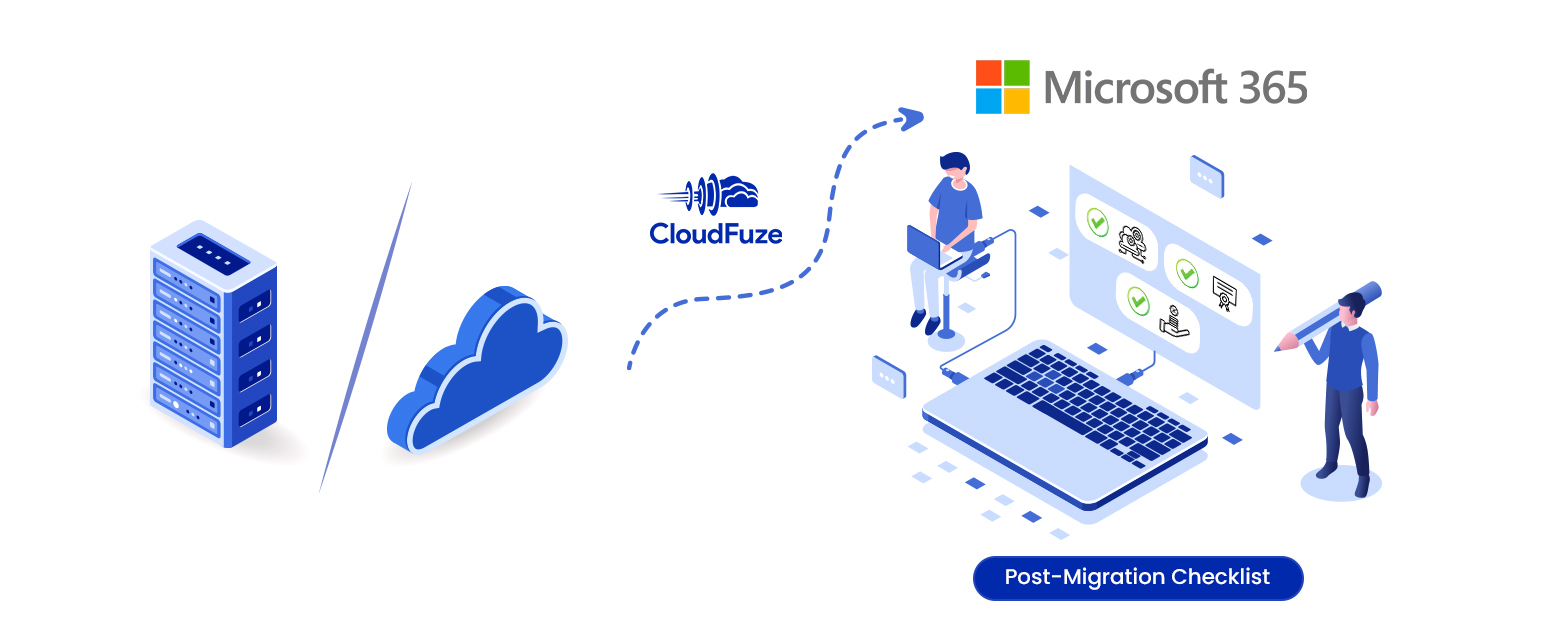
[ Overview]
Introduction
Having a well-structured Office 365 post-migration checklist helps businesses ensure nothing is missed out when they transition end-users from the source environment to OneDrive for Business and SharePoint Online.
This post-migration checklist guide includes steps businesses (of all sizes) need to take after completing the one-time migration to Microsoft 365. Following these actionable steps helps eliminate loopholes and ensure a complete migration success.
1. Validating One-time Migration After Completion
The IT team of every company must work with the migration partner to extensively validate the one-time migration to Microsoft 365. Coordinate with the migration partner’s team after the one-time migration completion and ensure:
- Permissions are retained
- Metadata is preserved
- File and folder structure is replicated
- User account hierarchy is preserved
- All file versions are transferred
- Embedded links are preserved
- Shared links are transferred
- External shares are retained
- In-line comments are transferred
Your company may not have the need to transfer all the features listed above. Check the scope of work and ensure all the features listed there are correctly transferred.
Also, validate the accuracy of source cloud-specific file conversions to Microsoft 365. For example, when migrating content from Box to OneDrive, your company may plan to transfer Box Notes files. In that case, ensure Box Notes files are converted to formats OneDrive and SharePoint Online supports, such as .DOCX.

2. Justify the Decrease or Increase in Data Size in Microsoft 365
As part of working with a proper Office 365 post-migration checklist, businesses must check and justify the decrease or increase in the size of the data migrated to OneDrive for Business and SharePoint Online.
In many cases, there can be a total decrease in migrated data size dues to cloud compression. Also, skipping a chunk of data (that is no longer needed) during the migration results in lower data size in the target environment (Microsoft 365).
An increase in the size of the migrated data is usually linked to migrating file versions, specifically from Google Drive to OneDrive and SharePoint Online. When migrating file versions along with metadata to Microsoft 365 from Google Drive, a copy of each version is created in the destination which results in two copies of each source file version.
For example, if the Google Drive file’s first version is 50 KB, its double copies in Microsoft 365 will add another 50 KB, totaling the migrated first version’s size to 100 KB. Our File Versions Migration Guide covers this topic in deep detail.

3. Initiating Delta Migration
Every company’s Office 365 post-migration checklist must include delta migration as one of the top priorities.
In business data migration projects that take several months and quarters to complete the data transfer, the end-users will make incremental changes in the files and folders as they continue to work in the source environment (local storage or cloud).
Therefore, businesses must transfer all the incremental changes via delta migration to ensure that the data migrated to Microsoft 365 is up to date.

4. Validating Delta Migration After Completion
Post-migration validation is a must for delta migration as well. IT teams must coordinate with the migration partner to validate the delta migration and check its accuracy.
A strong indicator of a proper delta migration is capturing every nuance of the incremental changes and updating them to the destination (Microsoft 365).
5. Performing a Comparison Delta
In some cases, IT teams may miss out on several areas when validating one-time and delta migration with a manual process that involves report-checking. Therefore, they must prioritize performing a comparison delta.
Comparison delta compares data in both the source and destination, identifies missed files and folders, and migrates them to the destination. This process helps businesses ensure that all files and folders are transferred to Microsoft 365.

6. Decommissioning the Source Environment
Decommissioning the source environment is also crucial in the Office 365 post-migration checklist for businesses that plan to leave their local storage or source cloud storage.
IT teams must work with a proper strategy to decommission the source environment. For example, the IT team of a particular company may need to archive a certain set of aging data while deleting the rest.
7. Onboarding End-users to Microsoft 365
One of the key performance indicators of IT teams during data migration is ensuring a seamless end-users transition to the destination environment. Therefore, IT teams must prepare a solid user onboarding strategy as part of structuring the entire post-migration process.
Here is an official Microsoft 365 adoption guide that can help IT teams of all industries Simplify the process of user onboarding.
Bonus Tip
8. Signing Up for a Recurring Partnership (For MSPs)
A needle mover in Office 365 post-migration checklist for MSPs is joining the migration vendor’s MSP program.
MSPs with frequent customer data migration needs can partner with the migration service provider to streamline their recurring migration projects. This approach helps lower migration costs and skip the migration vendor exploration phase, which can take a lot of time.
CloudFuze offers a dedicated MSP program for MSPs of all sizes and regions. Contact our migration team to learn more.
Leave A Comment