What Should Businesses Check in a Data Migration Report?
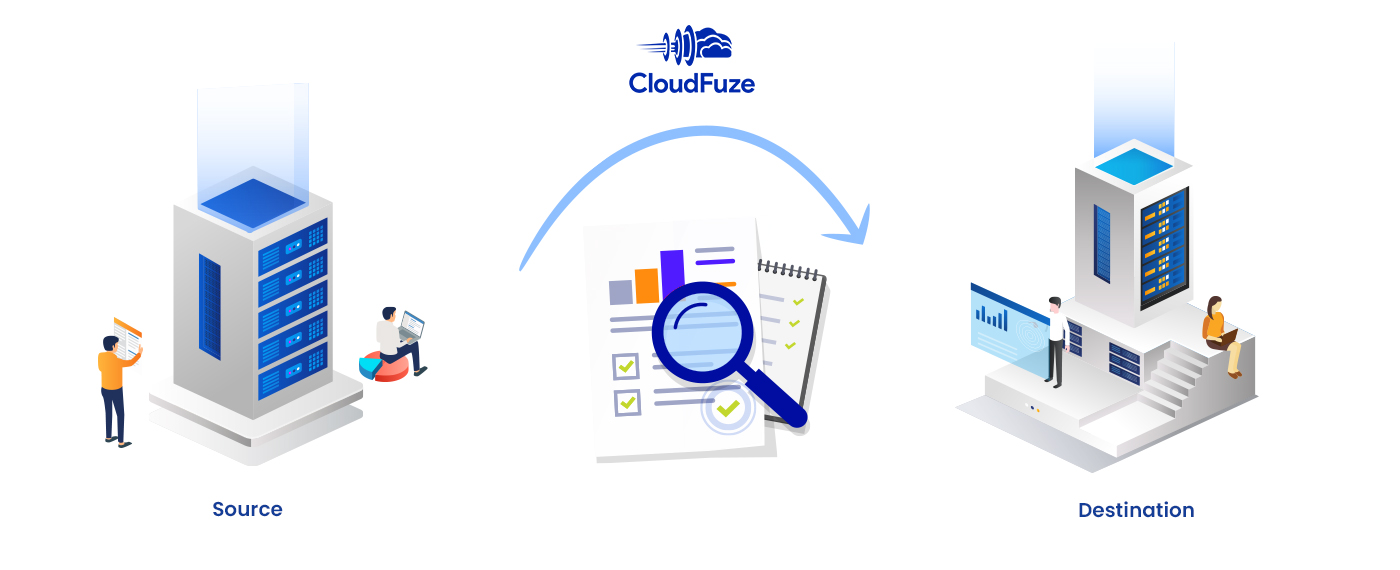
Introduction
Data migration reports provide businesses with crucial insights into the way the migration project is progressing. There are several key areas of data migration audit reports you or your IT team must check to have proper clarity over the migration progress.
This guide helps IT teams, business leaders, and decision makers look for the most important metrics in the reports to ensure the entire data migration project progresses as planned. Also included are data migration report samples.
1. Migration Start and End Date
Checking the migration start and end date in the data migration report is crucial for businesses working to meet a strict project deadline. The IT team must check every migration batch’s data transfer start and end date to learn whether the migration is progressing as per the planned project timeline.
Here is an example of the migration start and end date of one batch for Box Business to OneDrive migration:

Suppose the completion date of one or more migration batches is not keeping up with the timeline plan. In that case, you or your IT team must schedule a meeting with the migration partner and expedite further processes to meet the project deadline.
2. Source and Destination Path
The migration path (from source to destination) is another crucial area to check in a data migration audit report. The migration path offers a quick snapshot of the folder structure, which, in turn, helps the IT team check the accuracy of the migration.
Migration paths can be complex when transferring data from one team or a shared drive to another, such as from Google Shared Drives to SharePoint. In such cases, it is crucial to check the report and ensure source files are migrated to the right shared folders or ‘Sites’ in SharePoint Online.
Here is an example of the source and destination paths for Google Shared Drives to SharePoint Online migration:

3. Total Number of Files/Folders Allocated and Migrated
It is crucial to keep track of the total number of files and folders allocated and migrated in every migration batch. The IT team can use the migration report to cross-check and ensure that every migration batch includes the exact number of files and folders as originally planned.
Here is a data migration report sample that shows the total number of files and folders allocated and migrated in a Dropbox to OneDrive migration:

4. Total Data Size Migrated
Checking the size of the migrated data in the data migration report helps IT teams to ensure that all the data is transferred to the destination cloud. Checking the data size in the report also helps justify the cost of the data migration.
This Google Drive to OneDrive migration report shows the total size of the migrated files and folders:

5. File and Folder Warning and Conflict Status
The more complex the data migration requirements are, the higher the odds of certain files and folders going into conflict. For example, migration projects that involve transferring data from standalone cloud storage to a shared drive (e.g., from Box to SharePoint Online) often have complex migration paths, which can raise the risk of certain files failing to migrate.
If your company has complex migration requirements, you or your IT team must check the file and folder warning and conflict status in the data migration report of each migration batch.

6. Details of Each File and Folder Migration
One of the best steps IT teams can take to ensure the data migration is a complete success is to check the migration details of each file and folder in every migration batch. Checking the details helps ensure all the data is transferred to the destination and that the end-users do not face any issues accessing their data.
Here is an example of the details of each migrated file and folder in the data migration report of a Dropbox to OneDrive for Business migration:

7. Data Migration Report Date and Name
Abstract names of data migration audit reports can make it challenging for the IT teams and the management to keep proper track of all the migration reports in chronological order. To avoid such an issue, make a copy of the migration report and rename it with a simple name and serial number for ease of record-keeping.


Leave A Comment