How do I synchronize my Google Drive files with CloudFuze?
Synchronizing your Google Drive account(s) with your CloudFuze account is incredibly simple—in fact, it takes just two steps! When you are ready to begin, here’s what to do:
Step 1:
From your desktop computer or Android application, begin by signing into your CloudFuze account. Once CloudFuze is open, click the “Sync Cloud” icon located in the bottom right-hand corner of the screen, just to make sure that all your CloudFuze files are up-to-date.
Step 2:
Next, click on the Google Drive tab and select the file or folder that you would like to edit. Once you have finished working on your document(s), click on the “Sync Cloud” icon again. In just a few seconds, synchronization will be complete, and all the changes that you have made will not only be visible in your CloudFuze files, but also on your Google Drive itself.
Once you have synced your Google Drive with CloudFuze, you can also easily edit, organize, and make other changes to files and folders through the CloudFuze platform. Then, just synchronize again to see the new changes on both accounts.
What if I am working with a group of people sharing Google Drive files?
If you are working with a group and you edit Google Drive files or folders through your CloudFuze platform, your colleagues will be able to instantly see any changes you have made once you sync Google Drive and CloudFuze again.
Likewise, you should be sure to click the “Sync Cloud” icon to synchronize your Google Drive and CloudFuze accounts regularly; that way, any edits that your collaborating partners might have made to shared Google Drive files will be reflected in your CloudFuze files as well.
What if I am working on a computer that does not have CloudFuze installed?
The syncing process works just as easily if you are accessing your Google Drive from a computer that does not have the CloudFuze application installed. Simply edit your Google Drive files from any computer with an internet connection. Then, the next time you sign in to your CloudFuze account, just press the “Sync Cloud” icon, and any changes you have made to Google Drive files will be reflected in your CloudFuze files.
Syncing your Google Drive cloud storage account(s) to CloudFuze is quick, and the CloudFuze application is a useful tool that makes cloud file management easier and more efficient!
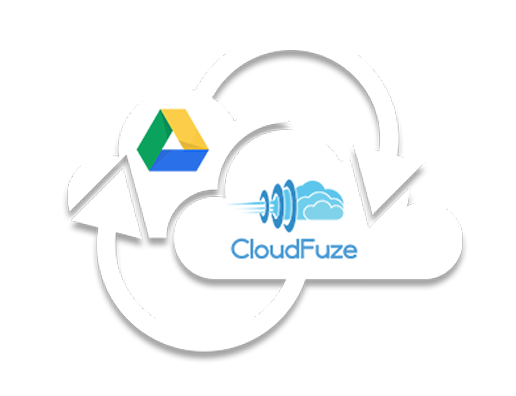

Leave A Comment