Switch Data from Dropbox to Google Workspace with CloudFuze
Companies switch between clouds for many reasons, including mergers, acquisitions or consolidating cloud platforms to improve collaboration and reduce costs. So whether you want to switch files from Dropbox to Google Workspace or migrate your entire Dropbox business account, our cloud migration tool, CloudFuze X-Change, makes the process easy and safe. Whether you’re a small team or a large organization, we ensure everything is transferred, be it files, metadata, sharing permissions and timestamps.
There are two ways to transfer files from Dropbox to Google Workspace: manual migration and tool-based migration. So let’s look at both and why using a professional migration tool like CloudFuze X-Change is the best and safest solution.
Manual Process
You can manually transfer Dropbox to Google Workspace but this can be a time consuming and error prone process. The manual process involves the following steps:
- Download Files from Dropbox:
- Log into your Dropbox account and select the files or folders you want to move.
- Download the selected items to your local device.
- Upload Files to Google Workspace:
- Log into your Google Drive account.
- Upload the files from your local device.
- Rebuild Folder Structure:
- Manually rebuild the folder structure as it exists in Dropbox in Google Drive.
- Set Permissions:
- After uploading, you will need to set sharing permissions manually for each file or folder in Google Workspace.
While this method to import Dropbox to Google Workspace gives you full control over what gets transferred, it’s not efficient for larger datasets and there’s the probability to lose metadata like timestamps and permissions. Also, large scale migrations can take days or weeks and you might risk missing files or duplicating data.
Tool-Based Approach: The Smart Way with CloudFuze
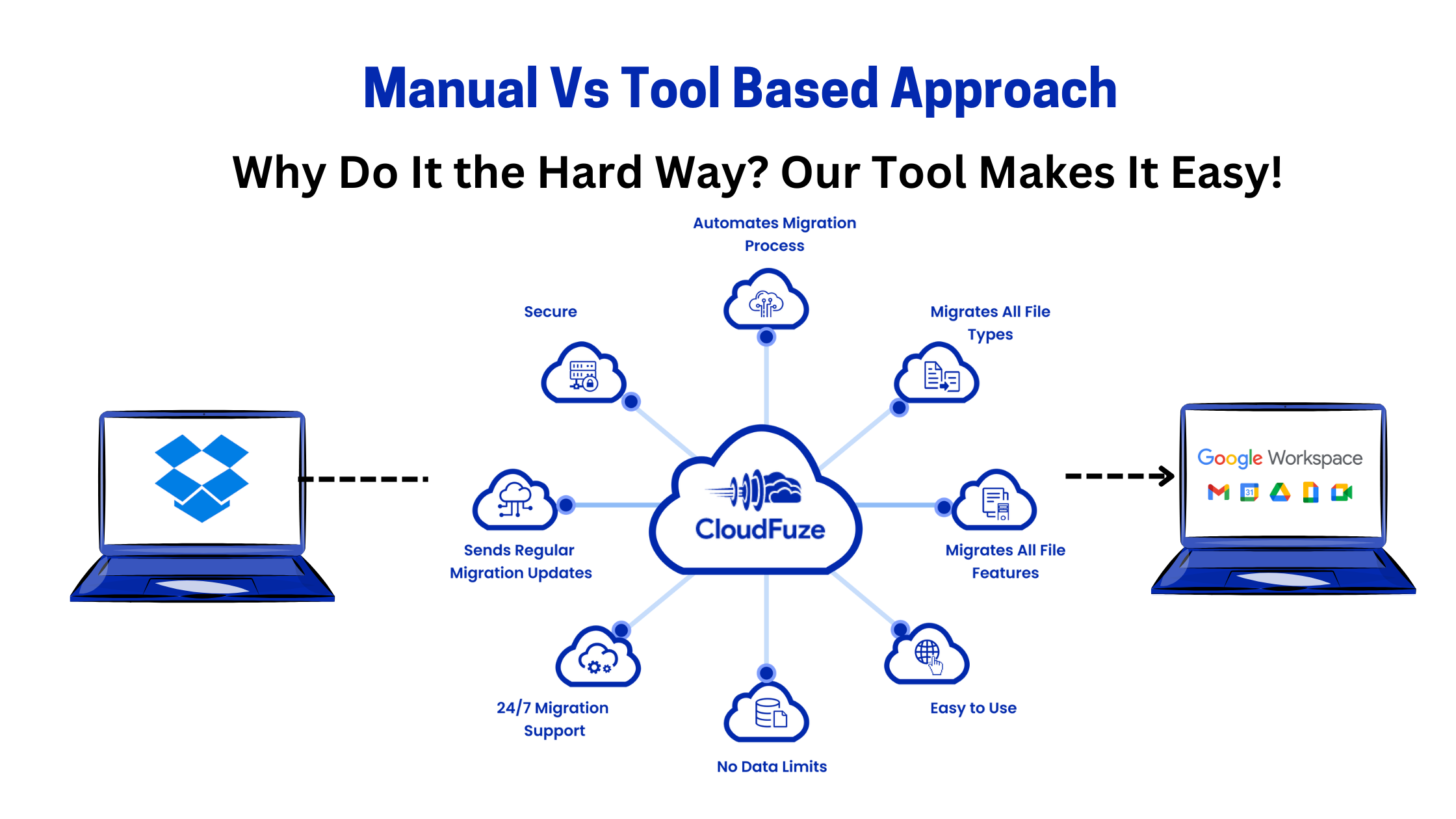
For a faster, smarter and more reliable solution, CloudFuze, a Google Cloud partner, is the way to go. Why use manual processes when a tool can do everything for you? Our cloud migration tool makes the entire Dropbox to Google Workspace migration process seamless with data integrity in mind. We take care of everything – metadata preservation and folder hierarchy.
Here’s how:
If you don’t have an account with CloudFuze, create one. CloudFuze X-Change is a cloud-to-cloud migration platform that preserves data integrity.
- Connect Your Accounts:
- Log into CloudFuze and add your Dropbox account as the source cloud by entering your login credentials.
- Next add your Google Workspace account as the destination cloud.
- Select Files and Folders to Migrate:
- Choose which files and folders you want to migrate from Dropbox Business to Google Workspace. CloudFuze allows you to select multiple items at once so you can manage large datasets.
- Preserve Metadata:
- Make sure metadata options like timestamps and sharing permissions are selected before you start the migration.
- Start Migration:
- Click “Start Migration” to move your selected files from Dropbox to Google Workspace.
- Monitor:
- Use the CloudFuze dashboard to monitor the migration in real-time so you can address any issues that come up.
- Post-Migration Check:
- Once migration is complete, check to make sure all files moved and metadata is intact in Google Workspace.
Why CloudFuze?
Let CloudFuze do the work for you by automating file, folder and even complex structure transfers. Whether you’re moving a few TBs or several PBs of data, CloudFuze scales to your needs. Our tool is built for businesses and supports small migrations to enterprise level projects. So you can easily move data from Dropbox Business accounts to Google Workspace.
- Tool based approach saves time compared to manual methods.
- Preserves metadata during transfer, timestamps, permissions and versions.
- Built for ease of use, so IT teams can manage migrations without technical expertise.
- Migrate any size of data, perfect for businesses with lots of data in Dropbox.
- Keeps all your sharing permissions, metadata and folder structure intact.
- Error free migration with zero data loss.
- If you made changes or added files during the migration process, no worries! Our delta syncs will transfer only the updated data.
Conclusion
While you can perform the data imports manually, using a dedicated migration tool like CloudFuze will make the transition smoother with metadata preserved and no data loss and no downtime.
Contact us today to learn more about importing Dropbox data into Google Workspace or start a live chat with one of our experts.

Leave A Comment