Besides offering Integration between multiple clouds, file sharing and file management CloudFuze now introduced move feature, which allows users to move/copy/transfer files between OneDrive accounts and also can move files between OneDrive and any other cloud storage service.
Pre-requisites:
- Login credentials for the two personal OneDrive accounts (Source and destination)
- A CloudFuze account
Note: This article discusses only personal OneDrive migration, not OneDrive for Business migration.
Here are the steps to transfer or copy files between two OneDrive accounts.
Step 1: Create a CloudFuze Account
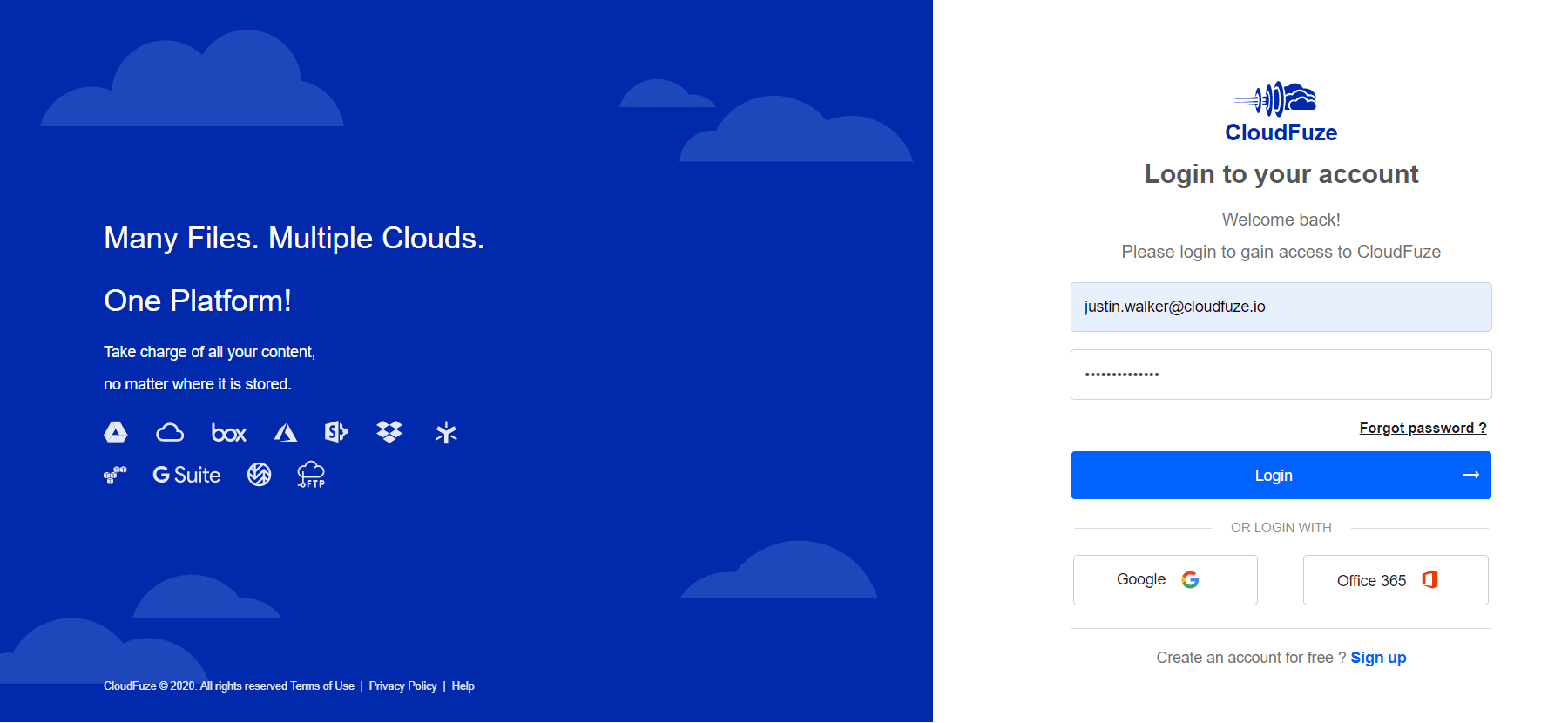
Step 2: Add and Authorize Source and Destination OneDrive Accounts
Since it is a personal data migration between two OneDrive accounts, click on the OneDrive icon under the personal clouds list. Ignore OneDrive for Business icon and use only OneDrive icon as we are migrating only personal content.
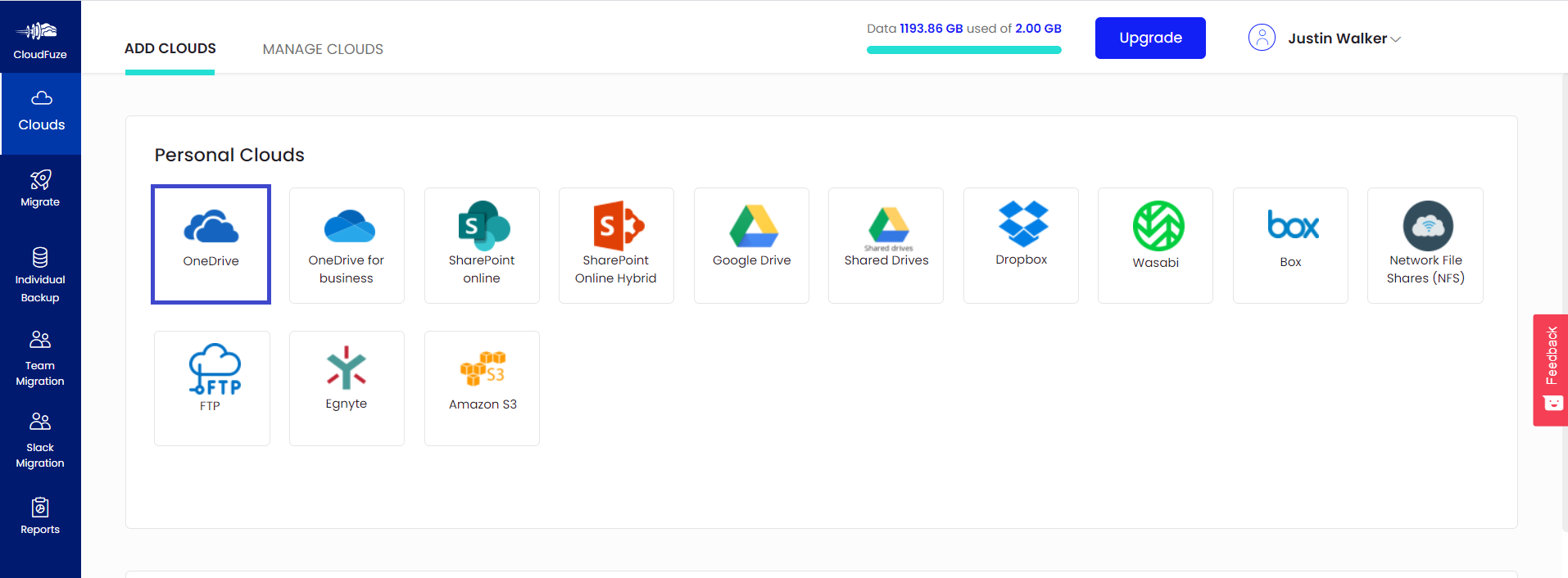
Step 3: Add the Source OneDrive Account
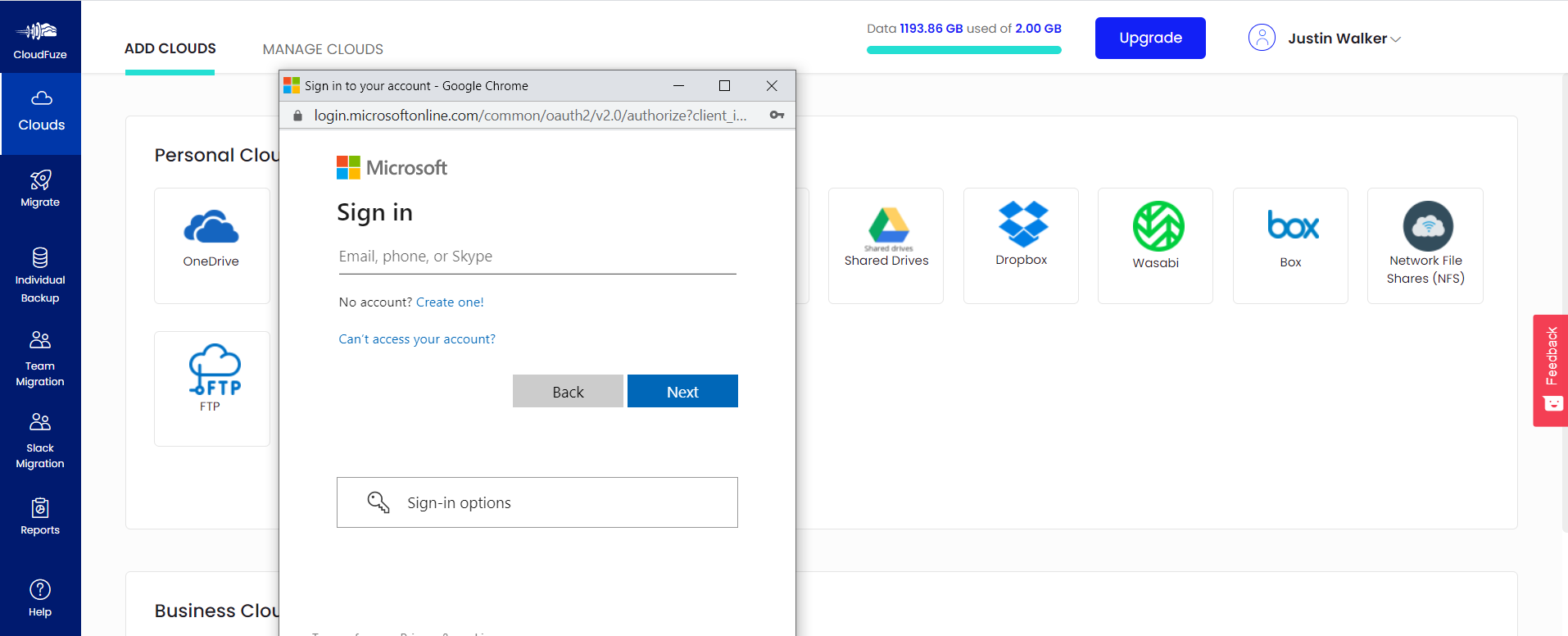
Step 4: Add the Destination OneDrive Account
The procedure for adding the destination/target OneDrive account is the same as mentioned above. We used an OneDrive account linked to chris@cloudfuze.co for the demonstration purpose.
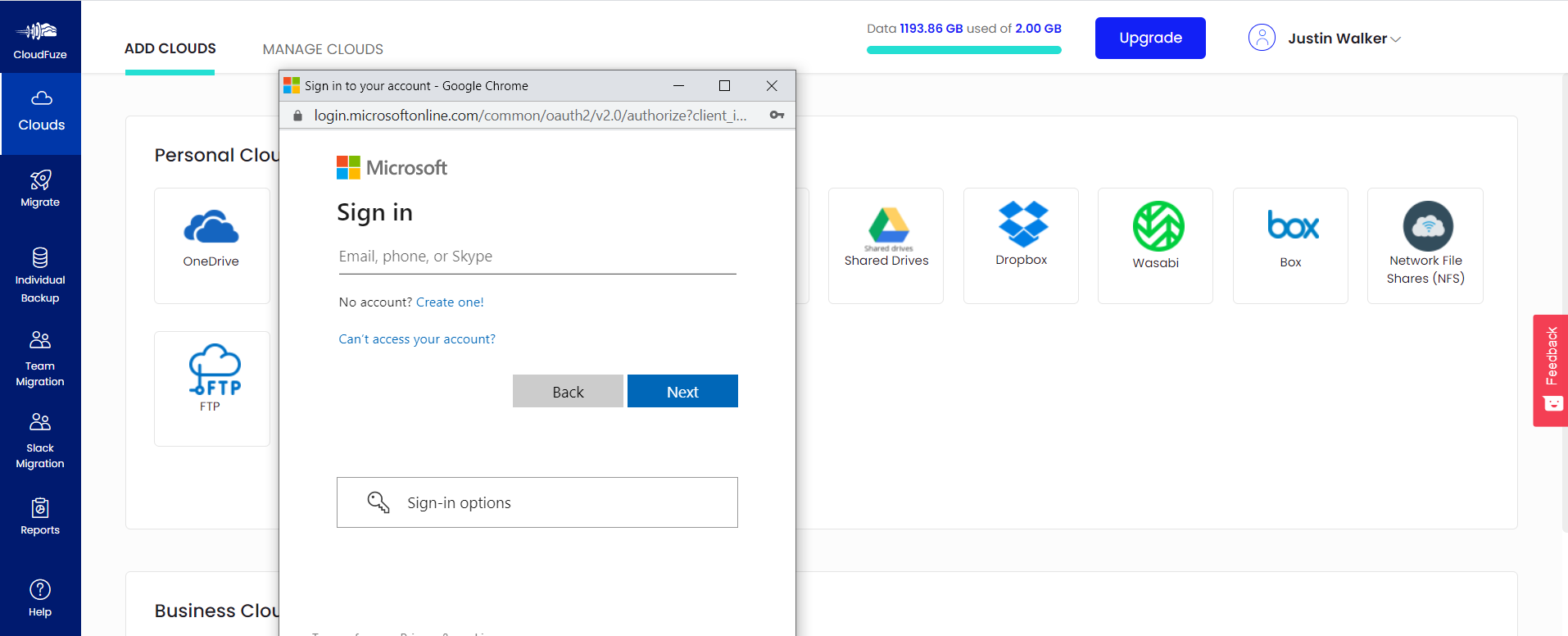
Step 5: Verify Whether Clouds Added Successfully
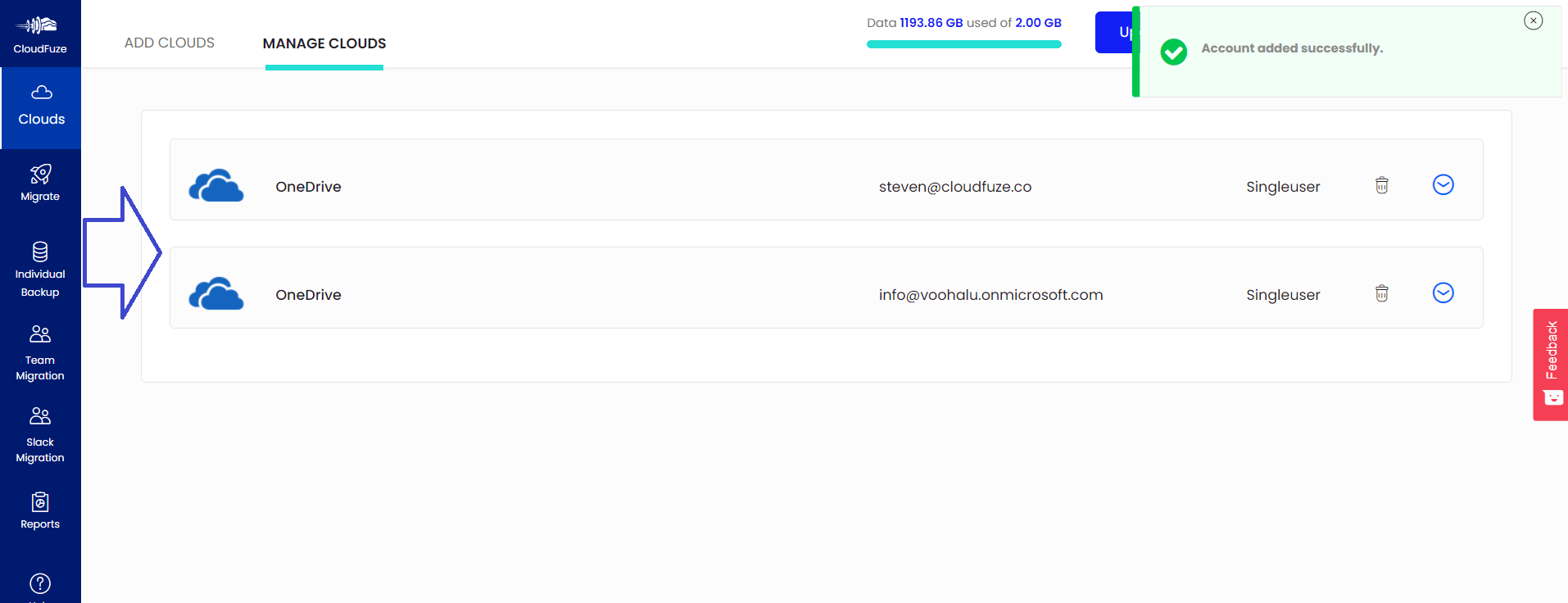
Step 6: Start the Migration
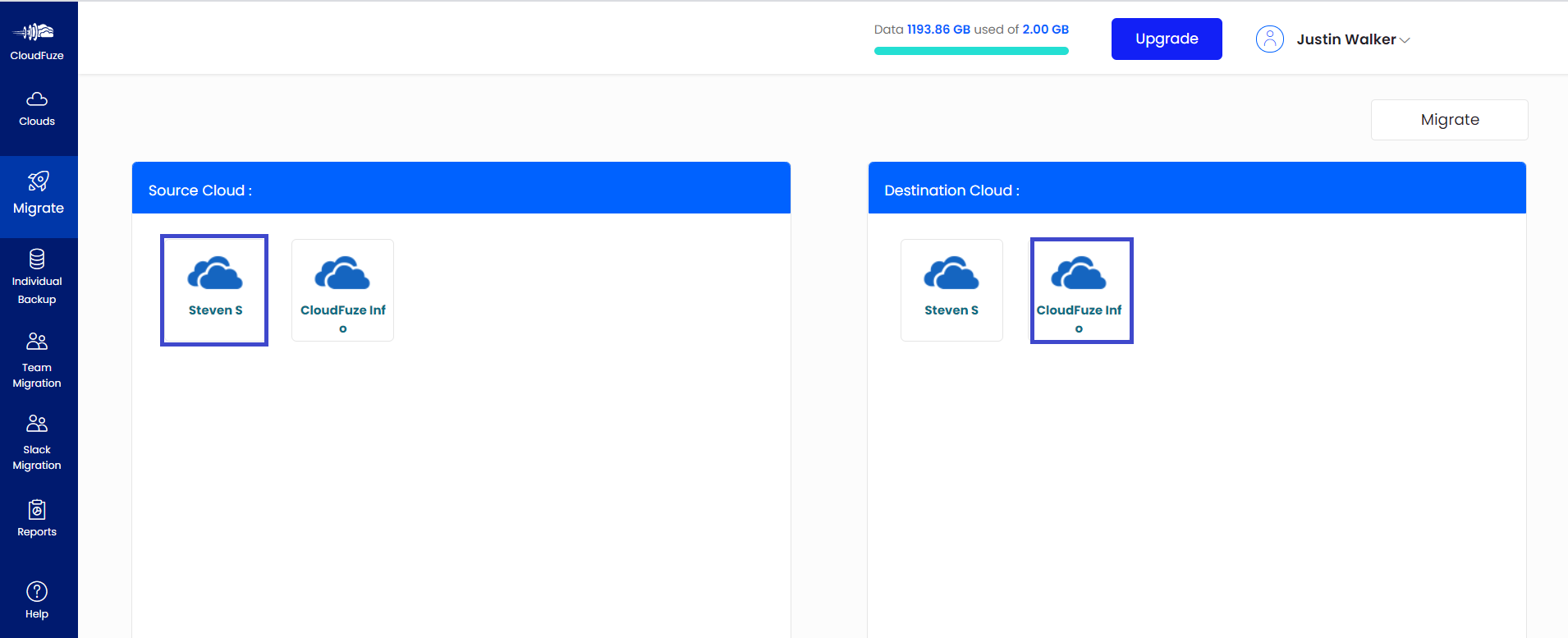
Step 7: Select Files and Folders to Be Migrated
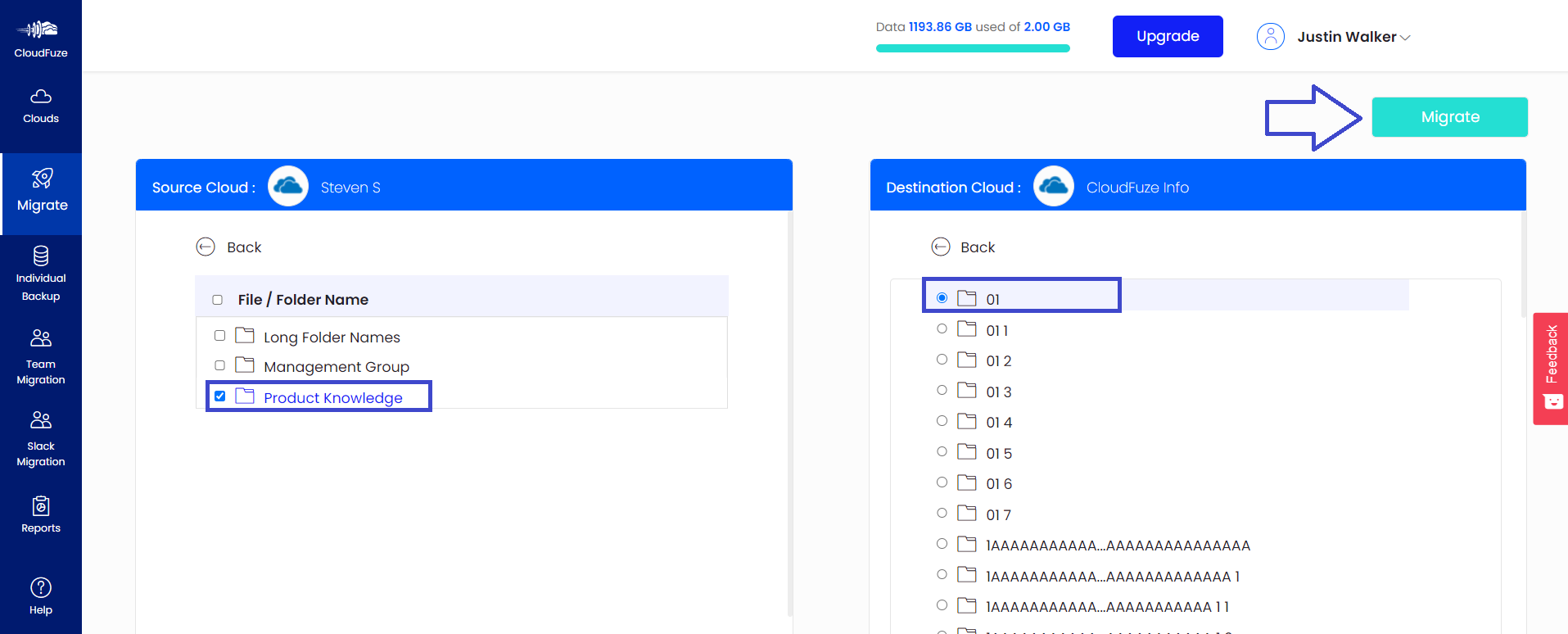
Step 8: Migration Is in Process
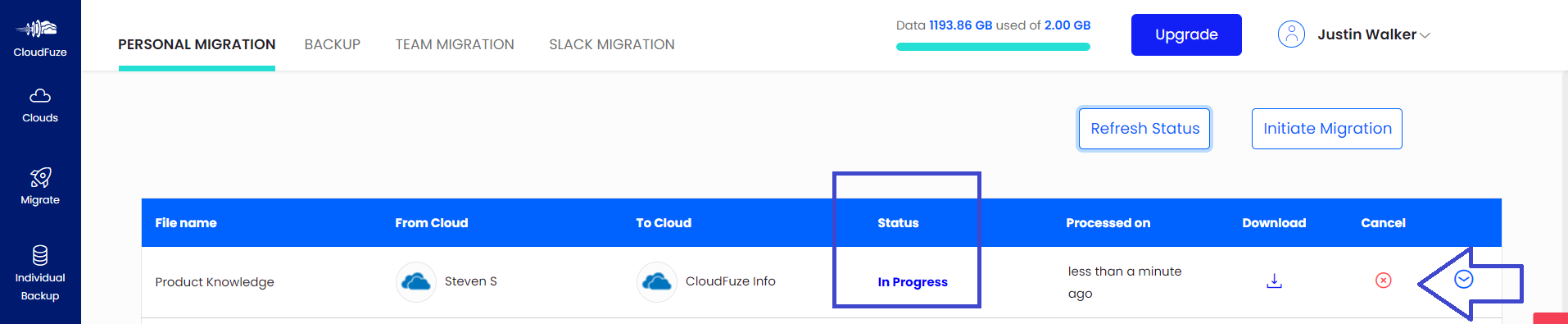
Step 9: Migration Is Completed
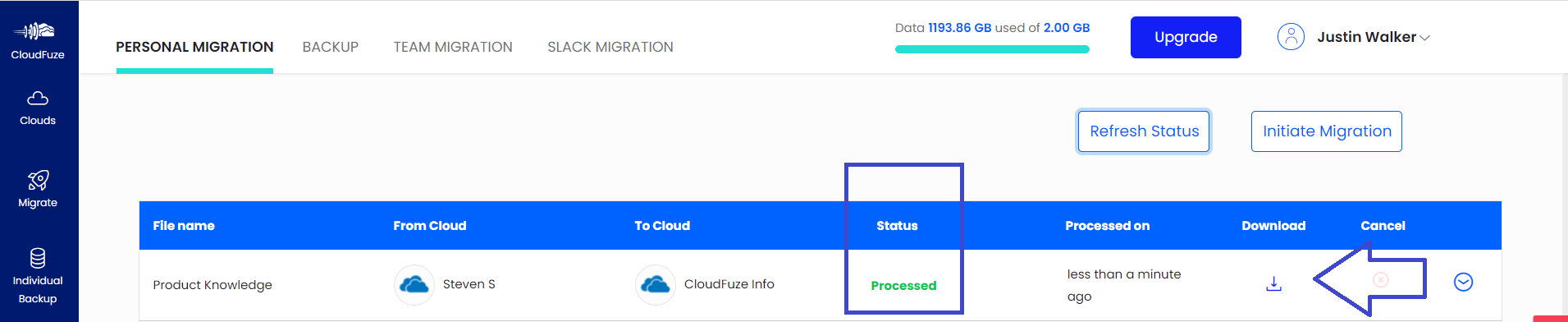

Leave A Comment