Introduction
Are you planning to migrate Google Chat to Teams for your company? To ensure complete success, it is important to plan the migration in a proper way. The plan must address your company’s migration use case, and short-term and long-term goals. Adopting best practices also enables your team to migrate smoothly.
Check out this guide to get insights into planning, preparation, migration steps, and post-migration optimization.
Why do Businesses Migrate Google Chat to Teams?
Many businesses migrate from Google Chat to Teams to consolidate into Microsoft 365 for various use cases, such as mergers, acquisitions, other types of organizational restructuring, and more.
Benefits of Google Chat to Teams Migration
By strategically migrating from Google Chat to Microsoft Teams, businesses can gain various benefits, such as:
- Simplified cloud licensing structure
- Standardization of cloud platforms
- Streamlined data governance and IT management
Potential Challenges and Solutions
Almost all businesses face challenges when it comes to migrating Google Chat to Teams. Here are some of the common challenges that your team must navigate through:
- Migrating a high volume of user accounts
- Migrating Spaces
- Migrating direct messages
- Preserving metadata
It is important to choose the right Google Chat to Teams migration tool to address the challenges and overcome them.
Planning Google Chat to Microsoft Teams Migration
Proper planning cannot be an oversight. Your team must plan the migration in a structured way to ensure a seamless transition to Microsoft Teams without disrupting the ongoing operations.
1. Pre-Migration Analysis
Perform an in-depth analysis of your company’s Google Chat cloud during the pre-migration stage. Understand the admin roles, user collaboration patterns, third-party apps integrations, and more. Gaining these insights will help your team scope the migration project in a better way.
2. Preparing the Scope of Work
The next step is to prepare the scope of migration. Based on your team’s pre-migration assessment, finalize these parameters:
- The user accounts to migrate
- Spaces migration
- Direct messages migration
- Metadata preservation
- Delta migration
3. Choosing a Google Chat to Teams Migration Tool
If there’s one area your team must get absolutely right, it is using the right Google Chat to Microsoft Teams migration tool. Choose a migration tool that not only ensures high performance with all the chat transfer capabilities but also maintains a high level of security for protection of your company’s data in every step of the way.
We, at CloudFuze, offer an industry-leading Google Chat to Teams migration tool with advanced migration capabilities and enterprise-grade security. By leveraging our tool, your team can ensure accurate replication of Google chat messages in Microsoft Teams while retaining chat history and metadata.
Preparing for the Migration
Like planning, proper preparation is equally important. With proper preparedness, your team can ensure a smooth start and avoid delays in initiating the chat transfer process. Follow some of these preparation steps:
1. User Mapping
User mapping is undoubtedly one of the most important preparation tasks to tackle. If you want to map the users accounts from Google Chat to Teams in a certain way, we suggest using the CSV mapping method. It involves using specific syntaxes to create mapping paths for users in Google Chat to Teams and specific channels in Teams.
For straightforward user mapping, you can choose the auto-mapping option. Our chat migration tool offers both options.
2. Admin Login Credentials
Make sure that your team is ready with the admin login details of Google Chat as well as Microsoft Teams. Having these ready will help you perform the cloud authentication process quickly.
3. Data Backup
Your team can create a separate backup of all the group and direct messages as a precautionary step. Having an extra backup is always good for any IT endeavor.
Steps to Migrate Google Chat to Teams
Migrating Google Chat to Teams on our migration webapp involves less than a dozen steps. Check out them below to thoroughly understand the process:
Step 1: Log into CloudFuze
Start off by creating a CloudFuze account and logging into our migration webapp.
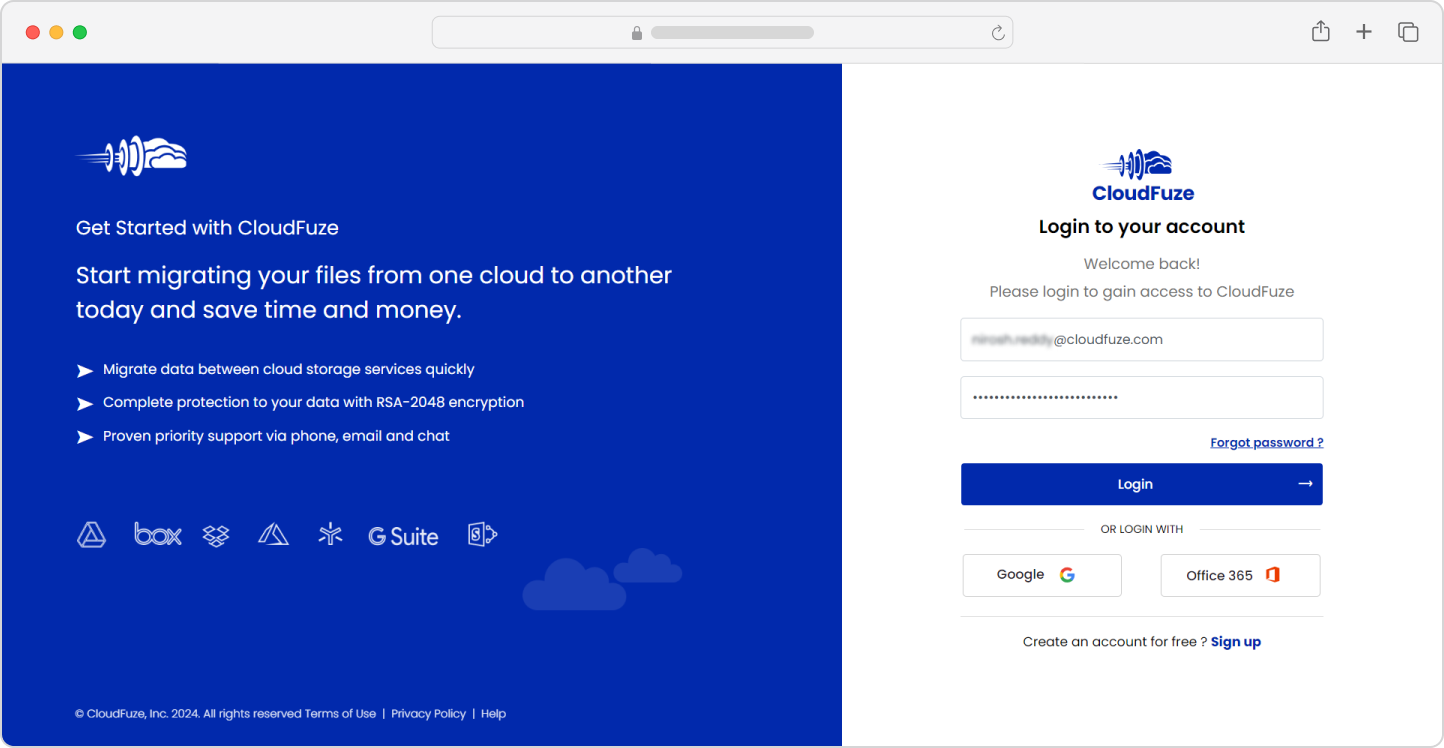
Step 2: Add the Google Chat Cloud
Visit the Business Cloud section of our migration webapp. There, locate the Google Chat cloud and click on “Add Cloud.” Enter the admin login details in the pop-up window.

Step 3: Authenticate the Google Chat Cloud
Click on “Continue” to authorize the Google Chat cloud. Our webapp uses the secure OAuth protocol for secure authentication and authorization.

Step 4: Add the Microsoft Teams Cloud
Similarly, locate the Microsoft Teams cloud and add it to our webapp.

Step 5: Authenticate the Microsoft Teams Cloud
Click on “Accept” to authenticate the Microsoft Teams cloud on our migration webapp.

Step 6: Confirm Clouds Addition
Visit the Manage Clouds tab. Check and ensure both clouds are added properly.

Step 7: Select the Source and Destination Cloud
Open the Chat Migration panel. There, select Google Chat as the source and Microsoft Teams as the destination cloud.

Step 8: Run The Pre Migration Scan
Perform the premigration scan. This process will help you generate a pre migration report which you can use to assess the migration job before starting it.

Step 9: Map the User Accounts
Map the user accounts from Google Chat to Teams using the CSV mapping option. If you do not want to customize any mapping paths, you can choose the auto-mapping option.

Step 10: Select the Spaces to Migrate
Choose the Spaces in Google Chat that you need to migrate to Teams. You can migrate both public and private space using our tool.

Step 11: Start the Migration
Select Direct Messages and choose the Direct messages to migrate and click on Start the chat messages Migration process.

Step 12: Monitor the Migration
Our webapp will redirect you to the Reports dashboard where you can keep track of the migration progress.

Post-Migration Activities
Your team must complete a couple of post-migration tasks to wrap up the migration project. Here are some of them:
1. Delta Migration
Perform a delta migration after the completion of the one-time migration to bring all the incremental changes over to Teams that users have made in Google Chat.
2. Migration Validation
Next, check the migration reports of both one-time and delta migration to validate them. Check for key metrics, such as the number of Spaces migrated, the total number of chat messages migrated, and more.
3. Post-Migration Integration
Make a note of the third-party apps your company integrated into Google Chat and try reintegrating them in Teams post-migration. Check for the same or similar third-party apps in the Microsoft Store.
4. User Onboarding and Go Live
Provide users with prior training during the migration to enable them to adopt Microsoft Teams. Onboard the users after proper training and start the Teams usage across the organization.
Conclusion
We recommend implementing the steps and strategies of this guide into your company’s Google Chat to Teams migration plan. You can also take our team’s help in planning out the entire migration in an impactful way.
By choosing us as your company’s Google Chat to Microsoft Teams migration partner, you can streamline the entire migration and ensure optimal security. We have created a lot of chat migration success stories for some of the renowned companies worldwide.
Talk to our team for further discussion. Or share your migration requirements for a free and no-obligation price quote.