How Secure is Google Drive to Store Your Business Data
The increase in remote work has triggered businesses to migrate from cloud storage to cloud office suites, i.e., from Box or Dropbox to Google Drive. Drive integration with Google Workspace apps, including Gmail, Meet, Calendar, Chat, etc., makes collaboration more effective between the teams. But how secure is Google Drive to migrate and store your business data into it?
This article will discuss the top Google Drive security features offered to keep your data safe in the cloud by maintaining your privacy.
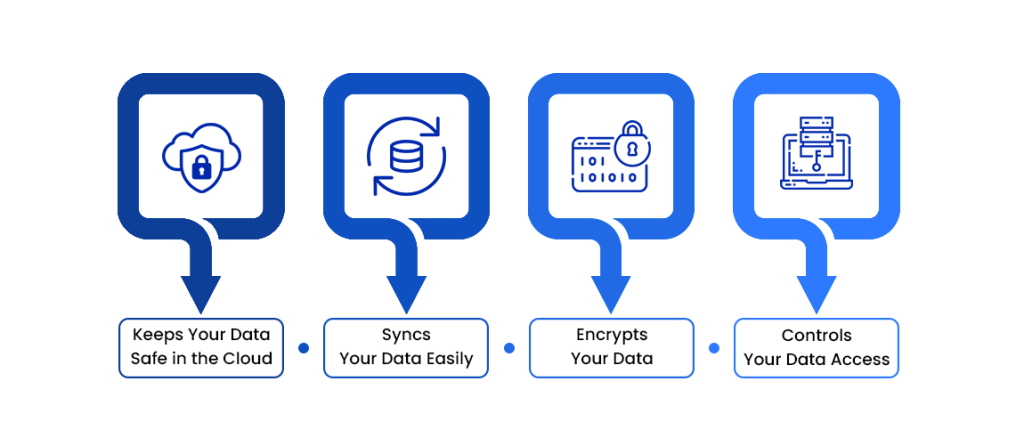
1. Keeps Your Data Safe in the Cloud
A file uploaded to Google Drive will be stored securely in a world-class data center. It encrypts data both while it is in transit and while at rest. Google Drive stores your information on your device even if you choose to access these files offline.
The built-in security of your Google Account enables it to detect and block threats like spam, malware, and phishing. Your activity is stored using industry standards and practices.
2. Syncs Your Data Easily
To create a new Google account, Google requires your name and phone number. Your Google account can include your real address, contacts, a profile photo, and a contact list. Google Drive then uses your credentials to store your preferences, help you sign in, get you files you have uploaded using other devices, and inform you of service updates.
3. Encrypts Your Data
Encryption of data ensures that information is secure and private. Google Drive protects the information you access, share, and edit. To encrypt data at rest in Google Drive, Google uses 128-bit or 256-bit AES keys (based on the storage device type), which helps to protect the privacy of the data saved in Google Drive.
Similarly, Google uses the Transport Layer Security (TLS) protocol to secure data in transit between Google Drive servers and users, preventing the attack.
4. Controls Your Data Access
The content you store on Drive is private to you and not accessible by anyone else unless you share it. There are three options for sharing a file: restricted, anyone with the link, and only within the group.
- Restricted- Only people added can open a folder or document with the link
- Anyone with the link- Anyone on the internet with the link can view
- Only within the group- The document or folder link is available to anyone who is a member of the organization’s Team Drive.
You can also control what others can do with your Google Drive content by using the sharing settings.
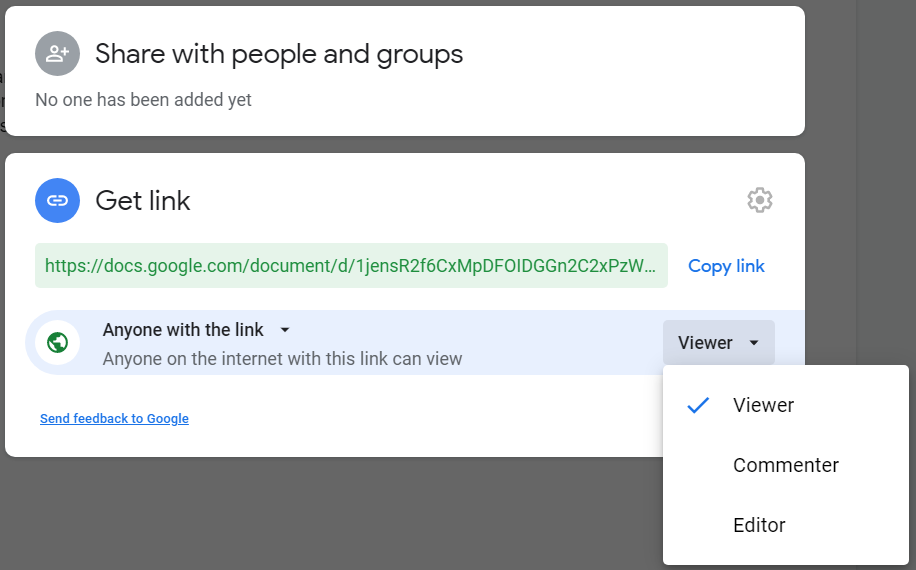
- Viewer- A person is only allowed to view the file but not to edit or share it.
- Commentor- Users can add ideas and comments to the document, but they cannot edit or share it.
- Editor- It allows you to make changes, add comments, and share the file with others.
How CloudFuze Migrates Permissions from Box to Google Drive.
5. Protects Your Data With Two-Factor Authentication
When you sign into your Google account, you must first verify with a username and password – this is the first step of verification. Two-factor authentication adds a second security layer to the account, allowing you to validate your identity.
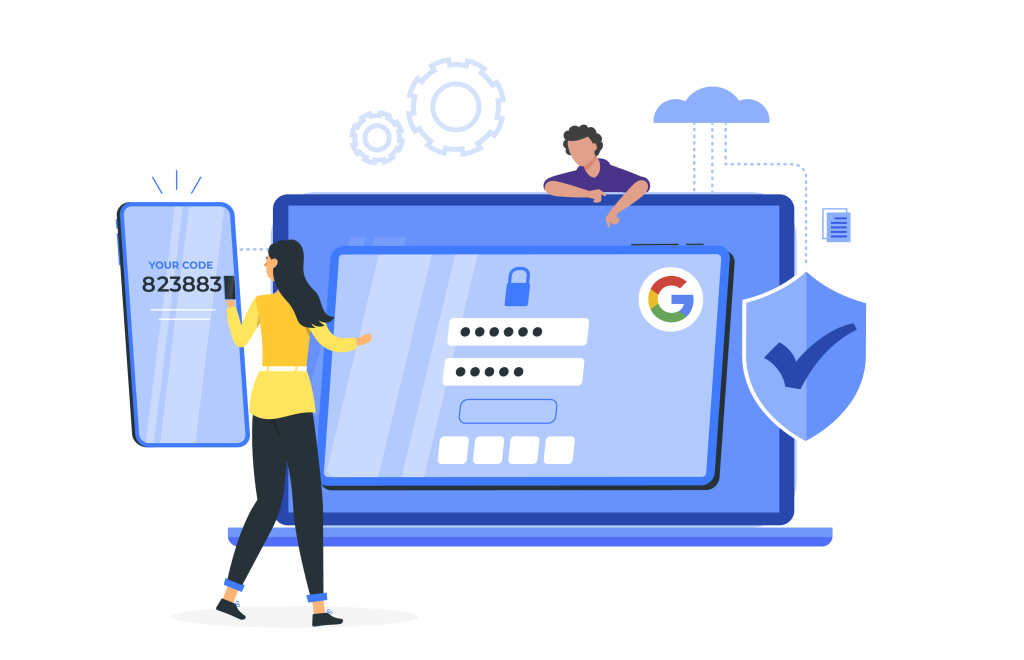
Two-Step verification lets users sign into their account in two steps, with a password and a security key. As a result, attackers have a harder time and reduce fraud risks.
From the above, it is clear that Google Drive meets the security standards and ensures that data is safe and private in the cloud. So, security should not constrain businesses planning to migrate data either from Dropbox or Box to Google Drive.
Are you planning to migrate to Google Drive? Do you have any questions? Talk to one of our migration specialists about your migration needs and get assistance on migrating your data the most efficiently.

Leave A Comment