How to Change the Domain of an Office 365 User

Microsoft allows companies to add a custom domain to their account which can be used not only as a login ID but also an email address. What if there is a need to change the domain? Even though changing domains isn’t a regular admin task in Office 365, there could come a moment where they have to. In this tutorial, we provided simple steps on changing the domain of an Office 365 user.
Step 1: Log in to Office 365 Admin Center
Go to office.com and enter your admin login credentials to access Office 365 admin center.
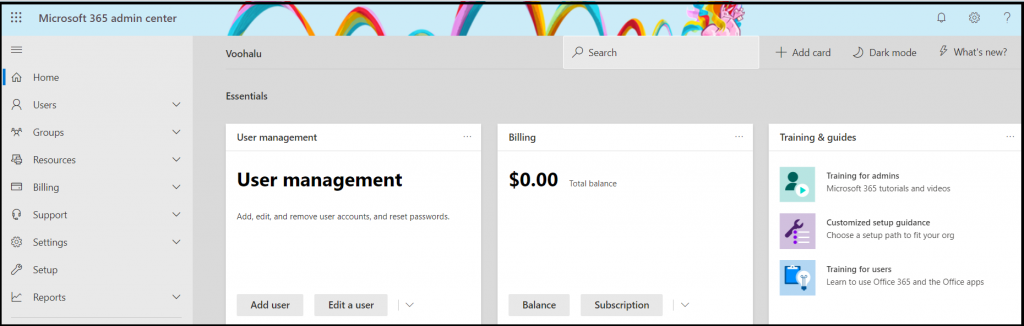
Step 2: Go to Users
Click on the Users tab in the menu on the left. It then opens a few submenu items from which you need to click Active Users.
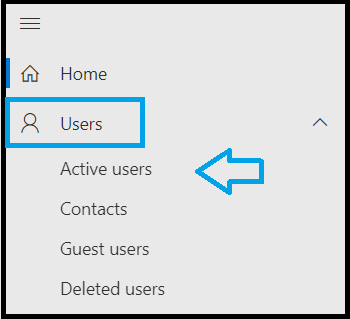
Step 3: Select a user from Active users
Search for a user whose domain needs to be changed. You can do that by searching for their name or email address.

Step 4: Go to More Options
Click on the user to select. Now click on the ellipsis shown above in the user options. Click on the Change Domains option.

Step 5: Select a Domain
Clicking on the Domain options shows a dropdown with available domains. Select a new domain and click on it.
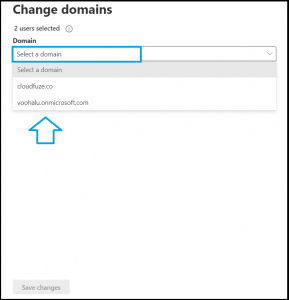
Step 6: Save Changes
Read the tiny bit of information provided by Microsoft on the domain name change. Once you are all set, click on the Save Changes button.
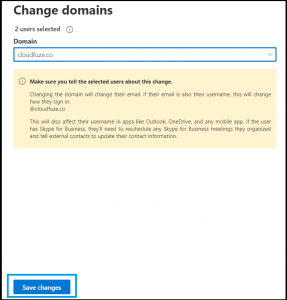
We hope you found this article on Office 365 helpful.
Start Migration Now
CloudFuze supports more than 40 cloud Migration services including Google Drive, Dropbox, Amazon, and Box etc.

Leave A Comment