Introduction
To be able to perform a secure and successful Teams to Google Chat migration, your team must have a proper plan. Equally important is to use the right migration tool that can help your team transfer all channels, group messages, direct messages, and metadata without security or performance compromises.
In this guide, we have laid down the strategies and entire steps you can follow to make the transition successful. You can watch this migration video to get started:
Why do Businesses Choose Microsoft Teams to Google Chat Migration?
Many businesses take the decision to migrate Teams to Google Chat as part of moving away from Microsoft 365 and consolidating into the Google Workspace cloud suite. Some of the common use cases driving these types of decisions are mergers and acquisitions, and other types of organizational restructuring.
Benefits of Teams to Google Chat Migration
Depending on the use case, businesses can benefit from a strategic Microsoft Teams to Google Chat migration in several ways, such as:
- Single cloud licensing structure
- Standardization of cloud platforms
- Improved data governance
Potential Challenges and Solutions
Any successful Teams to Google Chat migration is not without its challenges. Here are some of the common challenges you may encounter along the way:
- Migrate a high volume of chat messages without downtime
- Preserving channel memberships
- Retaining message history
- Preserving metadata
Migrating a high volume of messages and user accounts from Teams to Google Chat is one of the most common challenges businesses face. To transfer a lot of messages with their sequences/threads intact, it is crucial to use a proper Microsoft Teams to Google Chat migration tool.
Preserving memberships when migrating teams to spaces is another technical challenge. By keeping the memberships intact, your team can ensure that admins and team members do not get impacted post-migration. With our proven solutions and methodologies, we can help your team navigate through all the challenges and complexities.
Using a capable Microsoft Teams to Google Chat migration tool will enable your team to tackle these challenges without risking downtime or user impact.
Streamline Your Microsoft Teams to Google Chat Migration with CloudFuze
With our Google-trusted migration tool, you can migrate your organization’s entire users and messages from Microsoft Teams to Google Chat without performance or security compromises.
Our Microsoft Teams to Google Chat migration tool enables your IT team to:
- Preserve message threads
- Transfer message attachments
- Preserve message timestamps
The entire migration process runs in the background which helps you ensure that the users can continue working during the migration journey. As a result, you can maintain the overall operations continuity.
Additionally, our managed migration service (white glove migration service) empowers your IT team to overcome all the challenges through complete handholding. Right from the pre-migration analysis to migration execution and validation stage, we offer end-to-end support in every step of the way.
Planning Microsoft Teams to Google Chat Migration
Planning in a proper way is key to a guaranteed migration success. The plan must address every aspect of the migration and lay out a well-defined roadmap that sets your team up for success. Here are some of the critical areas of planning to focus on:
1) Pre-Migration Analysis
The best way to get started is to perform a thorough pre-migration analysis of your company’s Microsoft Teams environment. This way, your team can have clarity on the way data is spread and membership structure across channels. Your team can then use these insights to plan the scope of migration.
2) Preparing the Scope of Work
The next critical area of planning to focus on is the scope of work preparation. Make sure to factor in all that is to be migrated, such as:
- Channels
- Channel members
- Group messages
- Direct messages
- Message history migration
- Metadata preservation
3) Choosing a Microsoft Teams to Google Chat Migration Tool
Choosing the right migration tool is equally important. In fact, the chances of ensuring complete success will be high when your team works with a tool that suits your company’s Teams to Chat migration needs.
At CloudFuze, we are industry-first and a leader in chat migrations to Google Chat. Our Teams to Google Chat migration tool has some of the most advanced chat transfer functionalities and security in the industry. With our tool, your team can streamline the journey and make the transition non-intrusive for the end-users.
Preparing for the Migration
With proper preparation, your team can ensure a smooth start to the migration project. Here are some of the core preparation areas to focus on:
1) User Mapping
The accuracy of the migration entirely depends on user mapping. Therefore, make sure to dedicate ample time and resources to mapping the users from Teams to Google Chat. Choose CSV mapping for creating specific mapping paths. Or if you prefer straightforward mapping, you can go for the auto-mapping option our migration tool provides.
2) Admin Login Credentials
You will need to enter admin login credentials during the cloud authentication process. Make sure that your team is ready with the admin login details of both the Microsoft Teams and Google Chat clouds.
3) Data Backup
It’s always a good step to take a backup of the data which can come in handy in case of any unanticipated roadblocks.
Steps to Migrate Teams to Google Chat
Our migration webapp’ simple user interface and structured steps make it for anyone to migrate channels and messages from Teams to Google Chat without any complexities. Here are all the migration steps you can follow:
Step 1: Log Into CloudFuze
The first step is to create a CloudFuze account and log into our migration webapp. When logging in, make sure to select the Teams to Google Chat migration option.
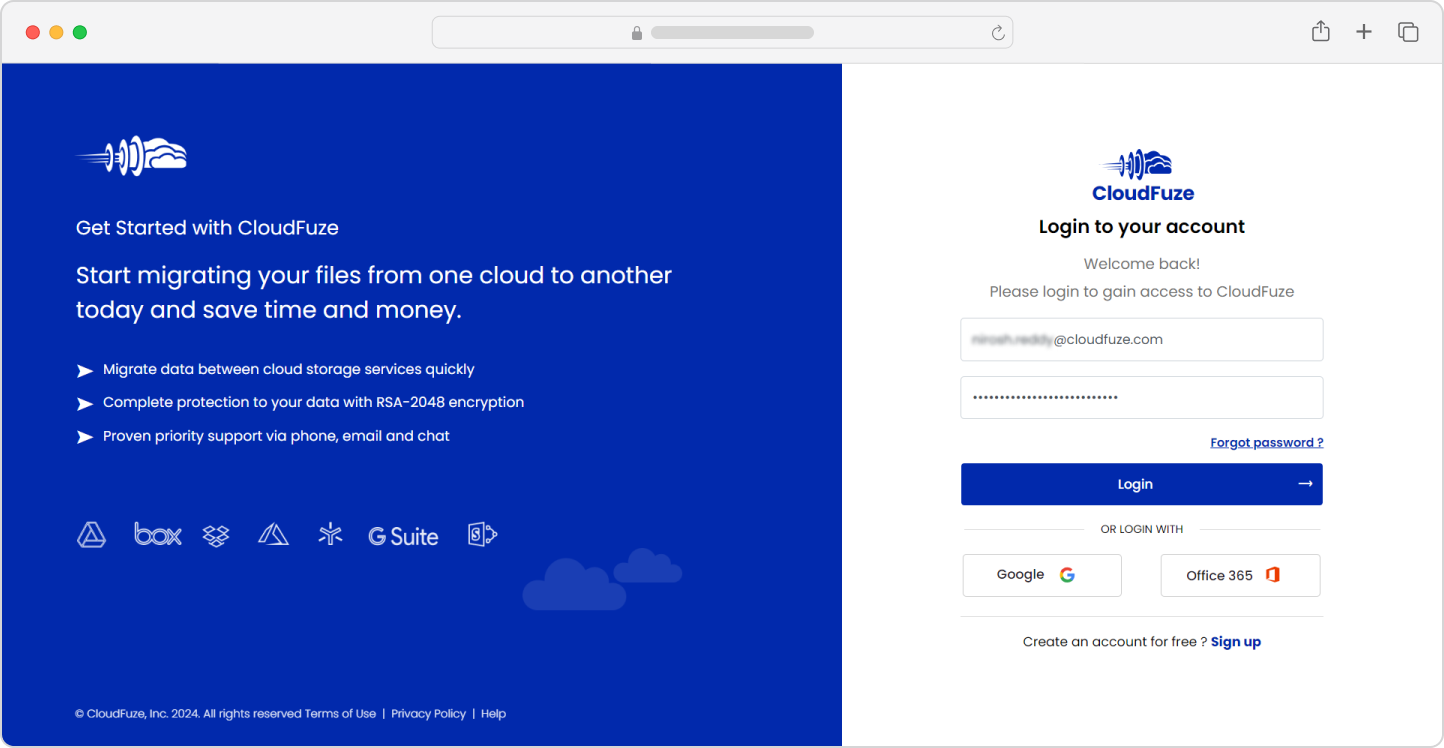
Step 2: Add the Microsoft Teams Cloud
Locate the Microsoft Teams cloud under the Business Clouds section of our webapp’s dashboard and click on “Add Cloud.”

Step 3: Authenticate the Microsoft Teams Cloud
Enter the login details and click on “Accept” to authenticate the Teams cloud.

Step 4: Add the Google Chat Cloud
Locate the Google Chat cloud on the same Business Clouds section and click on “Add Cloud” to add the cloud to our webapp.

Step 5: Authenticate the Google Chat Cloud
Enter the login details and click on “Continue” to authenticate the Google Chat cloud on our migration webapp.

Step 6: Confirm Clouds Addition
Switch to the Manage Clouds tab and ensure both Teams and Google Chat clouds are added properly.

Step 7: Select the Source and Destination Cloud
Visit the Chat Migration panel and select Teams as the source and Google Chat as the destination cloud.

Step 8: Run the Pre-Migration Scan
Run the pre-migration scan to generate the pre-migration report that gives you an overview of the scope of migration.

Step 9: Map the User Accounts
Map the users either using the CSV or auto-mapping option.

Step 10: Choose the Teams and Channels to Migrate
Select all the teams that you need to migrate to Google Chat. Our migration webapp offers the option of selecting public as well as private teams.

Step 11: Choose the Direct Messages to Migrate
In the Direct Messages migration stage, select the users and the direct message pairs to migrate to Google Chat.

Step 12: Start the Teams to Google Chat Migration
If everything looks good, start the migration process.

Step 13: Monitor the Migration
In the Reports dashboard, monitor the progress of the ongoing migration. The “Completed” status indicates that the migration process is completed.

Post-Migration Activities
The project does not end with the completion of the one-time migration. Your team must complete several other post-migration tasks to ensure proper completion of the migration. Here are some of the critical post-migration activities to complete:
1) Delta Migration
After the one-time migration completion of each batch, make sure to perform the delta migration to bring the incremental changes over to Google Chat. Repeat this for all the user batches as and when their one-time migration gets completed.
2) Migration Validation
Proper post-migration validation is also a priority to focus on. Check the migration reports that our tool generates and validate the migration of each batch.
3) Post-Migration Integration
After all the channels, group messages, and direct messages are migrated to Google Chat, your team can integrate third-party apps with them that your company has used before in the Microsoft Teams environment. This step helps maintain continuity and keeps the risk of user impact at bay.
4) User Onboarding and Go Live
Provide the end-users with proper training to enable them to use Google Chat to its fullest potential. Onboard the users to Google Chat when they are ready and make the chat platform live across the organization for full-scale adoption.
Microsoft Teams to Google Chat Migration FAQs
Is it safe to migrate from Microsoft Teams to Google Chat?
By using a Google-certified migration tool, you can safeguard your organization in switching from Teams to Google Chat.
How long does it take to migrate from Microsoft Teams to Google Chat?
The migration time completely depends on the volume of messages and the number of user accounts to transfer. You can collaborate with your migration vendor and use high-performance servers to shorten the migration time. However, be sure to check the API rate limits of both clouds to avoid the issue of API throttling.
How much does it cost to transfer Microsoft Teams messages to Google Chat?
There are several variables that can determine the migration cost, including the number of user accounts to migrate, the volume of group and one-to-one messages (direct messages) to transfer, the type of metadata to preserve, and more. The broader the scope of work, the higher the migration cost.
Conclusion
If the steps and processes resonate with your company’s Microsoft Teams to Google Chat migration needs, implement them in your team’s migration plan. You can also talk to us directly for more insights and planning.
Interested in knowing pricing? Send us your migration requirements for a tailored price quote.
