Introduction
To be able to migrate emails from Gmail to Outlook accurately and securely, you must have a proper roadmap. The plan must address all the email migration needs of your company and factor in the permissible timeline.
It is also crucial to use the right Gmail to Outlook migration tool that can meet your company’s migration needs, especially specific and mission-critical requirements.
This guide can help your team gain insights to planning and preparing for the migration. You can also follow the steps to migrate your company’s emails from Gmail to Outlook in a structured way.
Watch this migration video for a quick walkthrough of all the steps:
Why do Businesses Migrate Emails from Gmail to Outlook?
Among many use cases, consolidation is one of the most common reasons for businesses to move mail from Gmail to Outlook. Businesses that have been using both email services with the plan to consolidate into the Microsoft 365 cloud suite often take the decision to undertake this migration.
Benefits of Gmail to Outlook Migration
Businesses can benefit in many ways with a properly planned Gmail to Outlook email migration. The most significant benefit is proper consolidation into Microsoft 365. Other benefits from a properly planned migration include:
- Migration of all the mailboxes
- Preservation of all calendar events
- Migration of all contact lists
Potential Challenges and Solutions
Migrating emails from Gmail to Outlook smoothly is not without its challenges. Here are some of the common challenges businesses of all sizes and industries face:
- Migrating a high volume of users and emails
- Preserving email attachments
- Retaining calendar events, attachments, and metadata
Your team can tackle these types of challenges with a business-grade Gmail to Outlook migration tool.
Planning Gmail to Outlook Migration
Proper planning lays the foundation for a secure and successful Gmail to Outlook email migration. Here are some of the mission-critical areas of planning that your team must focus on:
1. Pre-Migration Analysis
Perform a thorough assessment of your organization’s Gmail environment during the pre-migration stage. This step will help your team understand the structure and gain insights into planning the scope of work.
2. Preparing the Scope of Work
Preparing a well-informed scope of migration will help your team ensure your company does not exceed the migration budget while achieving all the planned goals. When preparing the scope of work, your team must:
- Decide the user accounts to migrate
- Finalize the mailboxes to migrate
- Finalize the type of metadata to preserve
- Set a realistic migration timeline
3. Choosing a Gmail to Outlook Migration Tool
Using the right Gmail to Outlook email migration tool plays an integral role in making the entire email platform transition smooth and successful. Make sure to choose a tool that can meet all your migration needs.
At CloudFuze, we offer an enterprise-grade Gmail to Outlook migration tool that has some of the most advanced capabilities in the industry. Backing our tool is world-class security that some of the world’s largest companies have relied on. Learn more about our Outlook migration solutions.
Preparing for The Migration
Address all the pre-requisites to ensure proper preparedness before proceeding to the email migration initiation stage. Here are some of the preparation tasks to complete:
1. User Mapping
Map user accounts from Gmail to Outlook. We suggest using the industry-standard approach of CSV mapping. Use correct syntaxes and mapping paths to ensure 100% accuracy during the migration.
2. Admin Login Credentials
Your team must be ready with the Gmail and Outlook admin login credentials for the cloud adding process which involves adding the Gmail and Outlook cloud to our migration webapp.
3. Data Backup
To be on the safer side, your team can create backups of all the data. Although the migration is a copy-and-paste process and not a cut-and-paste process, it is best to have additional backup in case of unanticipated challenges along the way.
Steps to Migrate Emails from Gmail to Outlook
Follow along the steps we have listed to move mails from Gmail to Outlook using our migration webapp:
Step 1: Log into CloudFuze
Start by logging into our migration webapp. Sign up for an account if you don’t have one. Also, request for the email migration functionality to be able to test our webapp.
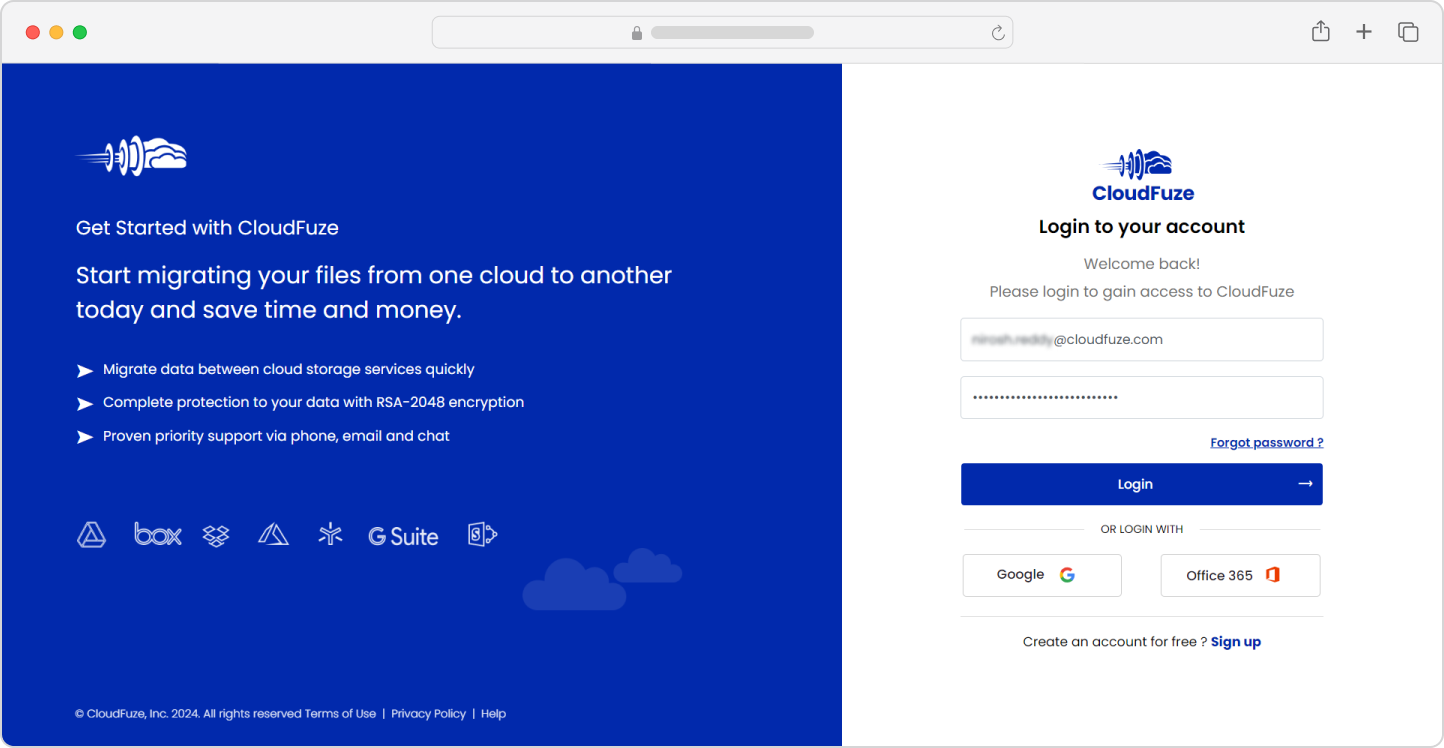
Step 2: Add the Gmail Cloud
Navigate to the Business Clouds section, locate the Gmail cloud, and click on “Add Cloud.” Enter the admin login credentials on the pop-up window.

Step 3: Authenticate the Gmail Cloud
Click on “Continue” to authorize the Gmail cloud on our webapp. The cloud authorization process happens through the secure OAuth protocol.

Step 4: Add the Outlook Cloud
Similarly, locate the Outlook cloud under the Business Clouds section and add the cloud. Enter the Microsoft 365 global admin’s login credentials.

Step 5: Authenticate the Outlook Cloud
Click on “Accept” to authenticate and authorize the Outlook cloud on our migration webapp.

Step 6: Confirm the Clouds Addition
On the Manage clouds section, check and ensure both clouds, Gmail and Outlook, are added properly.

Step 7: Select the Source and Destination Cloud
Navigate to the Email Migration panel and select Gmail as the source and Outlook as the destination cloud.

Step 8: Map the User Accounts
Use our tool’s auto-mapping or CSV mapping options to map user accounts from Gmail to point to Outlook.

Step 9: Choose the Migration Options
In the Options & Preview stage, choose the features and configure other options as per your migration needs.

Step 10: Start the Gmail to Outlook Migration
If everything looks good, start the migration process.

Step 11: Monitor the Migration
You will be automatically redirected to our tool’s Reports dashboard after starting the migration process. Make sure to monitor the migration process. The dashboard will display the “Completed” status upon completion of the transfers.

Post-Migration Activities
It is critical to take all the necessary post-migration steps to ensure complete success of the migration project.
1. Delta Migration
After the completion of the one-time migration, make sure to perform a delta migration to transfer all the incremental changes that have built up during the one-time migration.
2. Migration Validation
To validate all the emails that have been migrated to Outlook from Gmail, check the migration reports thoroughly. Make sure to check all the vital parameters, such as the number of user accounts migrated, the number of emails migrated, the time taken to complete the migration of the batch, any conflicts or warnings, etc.
3. Post-Migration Integration
Integrate the migrated emails with the same or similar third-party apps that your company has used previously with the Gmail e-mail platform. You can do this by checking for the apps in the Microsoft Store.
4. User Onboarding and Go Live
Provide proper user training to ensure smooth onboarding to the Outlook environment. Complete the user onboarding process and start the usage of Outlook at a full scale, organization wide.
Conclusion
If you find the strategies and steps in this guide insightful, feel free to adopt them in your company’s Gmail to Outlook migration plan.
With our advanced e-mail migration solutions, we can help your company migrate all emails from Gmail to Outlook and achieve all the migration goals. We can empower your team to maintain the highest level of security and performance during the transition.
Talk with our team to discuss further on the migration road map. Or simply share your migration requirements for a tailored price quote.