If you are exploring secure and high-performance solutions for your company’s upcoming Slack to Teams migration, you are in the right place. Use this guide to learn about the challenges, trends, use cases, and solutions (including ours), and streamline the planning process.
1. Introduction
Migrating Slack to Microsoft Teams requires a strategic approach, considering that you need to move all the core aspects of Slack messaging, including Channels, groups, group and direct messages, message metadata, and more.
It all starts with getting the planning part right. Based on your company’s migration use case, your team can roughly plan the Slack parts to migrate, be it Workspaces, Channels and groups, or messages. It becomes easier to refine this plan once you partner with a migration solution provider, like us, that has a track record of performing secure, comprehensive, and accurate Slack to Teams migrations.
Our Slack to Teams migration tool helps streamline the entire chat migration process, getting rid of rudimentary methods and ultimately saving time and money. With our tool, you can effortlessly migrate Slack channels, Workspaces, users, direct messages (DMs), group messages, pinned messages, emojis, replies, @mentions, threads, attachments, and timestamps.
2. Slack to Microsoft Teams Migration Trends & Use Cases
More businesses have been using Teams than ever before, enabling the chat platform to garner more number of users than Slack. The use case of migrating to Teams is as interesting as its consistent growth! In our journey of creating Slack to Microsoft Teams migration success stories for many businesses, we have had a lot of different use cases so far. The most common ones are:
- Consolidations into Microsoft 365
- Mergers and Acquisitions
- Cost savings in the Microsoft 365 suite
3. Slack Vs Microsoft Teams
Both Slack and Microsoft Teams are beneficial for day-to-day business collaborations. Whether it is conferencing, workflows, shortcuts, or integrations, both chat platforms are on a league of their own. The preference for one platform out of both depends on business needs. From the patterns we have been able to draw, businesses that choose us as their Slack to Teams migration partner move to Teams to consolidate their cloud-based services/platforms into Microsoft 365’s complete suite.
4. Major Migration Challenges
It’s no easy task to migrate from Slack to Microsoft Teams for your business. The challenges include:
- If your Slack data is too large to import into Microsoft Teams, the chances of reaching API rate limits and/or losing the data are greater.
- Microsoft Teams doesn’t support importing direct messages.
- A manual approach does not work for transferring public and private channels, along with users, files, group messages, pinned messages, emojis, replies, @mentions, threads, attachments, timestamps, etc.
So, to migrate Slack to Teams completely, flawlessly, and securely, your team must leverage a secure and proven migration service.
Our Slack to Teams migration tool transfers all the existing data on your Slack workspace to Teams securely and swiftly, helping you overcome all Slack to Teams migration challenges.
5. Planning Slack to Teams Migration
A proper plan lays a solid foundation for a successful Slack to Teams migration journey. Therefore, your team must focus on creating a proper migration plan that addresses your company’s needs and goals.
1) Pre-Migration Analysis
One of the most important stages of any Slack to Teams migration is pre-migration analysis. With a proper pre-migration analysis, you can determine what needs to be migrated and plan the scope of work accordingly.
When performing a pre-migration analysis, make sure to focus on these parameters:
- Check the total number of channels to migrate
- Check the total number of users to migrate
- Finalize the message metadata types of preserve
2) Communicating with Stakeholders
Communication with users and stakeholders is often an oversight. To make sure it does not get overlooked, develop a comprehensive communication plan that lays out the approach for communication with the users about the chat platform transition and communication with the migration partner in all the stages of the project.
Preparing for the Migration
Proper preparation lays a solid foundation for complete Slack to Teams migration success. Here are some of the most important preparation steps to take:
1) Choosing a Slack to Teams Migration Tool
Choosing the right Slack to Teams migration tool will steer your company into the right path of the migration journey. When exploring migration tools, be sure of your company’s migration use case and goals.
Equally important is to weigh in the security and compliance requirements. Scalability, change management, and post-migration integration are some of the other important factors to consider in migration service.
2) User Mapping
With proper user mapping, your company can ensure 100% accuracy during the chat migration process. When creating CSV mappings, make sure to use proper syntax and folder paths to avoid inaccuracies.
Also, validate the CSV user mapping paths with the migration partner before add it to the migration tool.
3) Admin Login Details
You must be ready with the login details when adding and authenticating your company’s Slack and Microsoft Teams cloud. Make sure that you or your team members have quick access to the Primary Workspace owner’s login details for Slack and Global Admin’s login details for Teams.
6. CloudFuze’s Slack to Teams Migration Tool
As a one-stop migration solutions provider, we enable large enterprises, SMBs, and MSPs to migrate their Slack environment to Teams effortlessly with unmatched security and performance. Our solution is one of the very few Microsoft Teams migration tools available in the market with advanced enterprise-grade functionalities out of the box designed to help companies migrate from Slack to Microsoft Teams and leave nothing behind.
7. Our Platform Features
At CloudFuze, we help companies making the transition from Slack to Teams migrate Slack channels while ensuring accurate conversion to relevant Teams. Our platform can migrate both public and private Slack channels to Microsoft Teams. Besides, the tool can also migrate groups. Groups and group messages will be migrated to the chat section of Microsoft Teams. One-to-one messages between users will also be migrated.
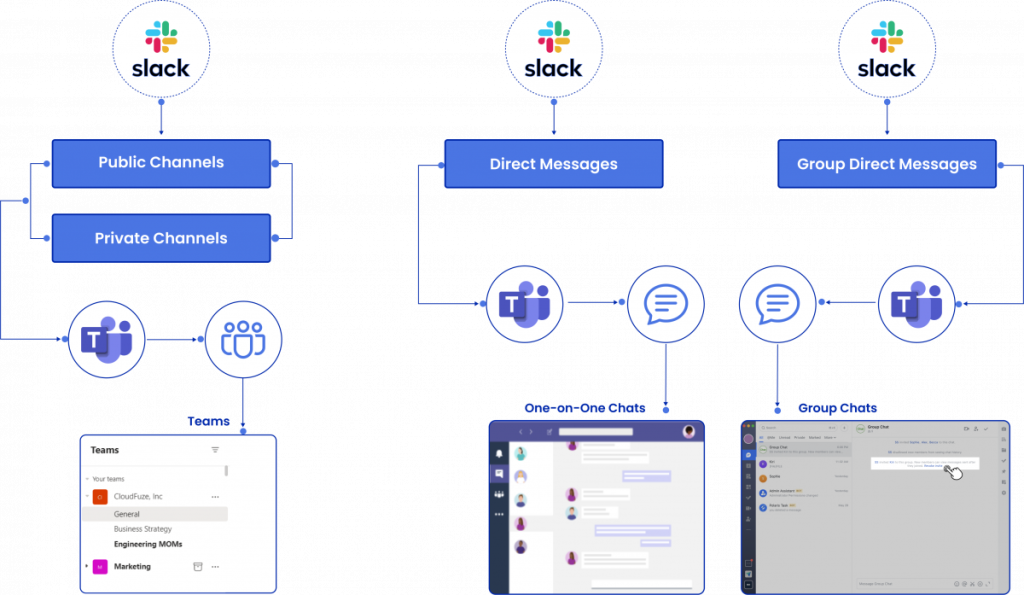
Our tool also supports timestamp migration for public and private channel history. It streamlines migrations of users, direct messages, group messages, pinned messages, emojis, replies, @mentions, threads, attachments, and timestamps. Users in Slack are mapped to relevant user accounts in Microsoft Teams and their direct messages and files are migrated.
- One-time and delta migration
- Public channels migration
- Private channels migration
- Admin groups migration
- Admin one-to-one chats migration
- User groups migration
- User one-to-one chats migration
Platform Features:
- RESTful API platform
- Cloud-native architecture
- OOAuth 2.0-based Slack/Microsoft 365 accounts authentication
- US-based SOC 1 and SOC 2 certified data centers
- SaaS servers (ideal for small migrations), dedicated instances (for large migrations), and deployable in a customer’s cloud or data center (ideal for large enterprises, universities, and government agencies)
8. Slack to Teams Migration Case Studies
As a Microsoft Migration Partner, we at CloudFuze have helped many companies migrate from Slack to Microsoft Teams with our solutions tailored to their use cases. Here’s one such example: Case Study highlights: Stryker, a leading medical technology company, had acquired a company and wanted to selectively move their Slack users to Teams. With our solutions, they were able to sort through a vast pool of users, strategically select and map them, and migrate them over to the existing Teams environment. Explore the Stryker case study to dive deep into more details.
You can also check out our case study in the news that highlights our credibility as a Microsoft Gold Partner in enabling seamless migrations to Teams from Slack.
Our dedicated experts can help your team carry out a strategic Slack to Teams migration project without disrupting your business operations. For more details on how to migrate your business data from Slack to Teams or to start the migration, contact our migration experts.
9. Security
CloudFuze’s Slack to Teams Migration platform is highly secure and trusted by some of the biggest enterprises in the world and government agencies in the United States. Our tool migrates all Slack features, such as Workspaces, channels, users, direct messages, etc., via API calls. Your company’s Slack data remains secure during the transit through our RSA-2048 encryption. Read more about CloudFuze security.
10. Benefits for Companies and IT Admins
The following are the benefits companies and IT admins can have when choosing us, CloudFuze, as the migration partner.
- Migrate almost everything in your company’s Slack account to Microsoft Teams.
- Accelerate Microsoft Teams adaption
- Save costs that otherwise would be spent on a Slack subscription
- Save your and your IT team’s time and allow them to focus on priorities, not migration
- End-to-end data security and protection
11. CloudFuze vs. Competitor Migration Tools
When it comes to Slack to Teams migration, CloudFuze excels in comparison to its competitors, offering a comprehensive range of features. Here is a detailed comparison of our tool’s migration features with other migration solutions.
| Features | CloudFuze | Competitors |
|---|---|---|
| Direct Messages (DM) Migration | ✔ | ✔ |
| User Migration | ✔ | ✔ |
| Emojis Migration | ✔ | ✔ |
| Files Migration | ✔ | ✖ |
| Attachments Migration | ✔ | ✖ |
| Pinned Messages Migration | ✔ | ✖ |
| Migrate Admins as owners | ✔ | ✔ |
| Migrate Members as Members | ✔ | ✔ |
| Migration of users in private channels | ✔ | ✖ |
| Preserving the original timestamps of files from Slack to MS Teams post-migration | ✔ | ✖ |
| Preserving timestamps for channel conversations | ✔ | ✖ |
| Pinned messages migration in DMs conversations | ✔ | ✖ |
| Code Block migration (Migrated in the form of normal text messages) | ✔ | ✖ |
| Text Formats migration (Bold, Italic, Strikethrough, numbered list, bullet list) | ✔ | ✖ |
| Pre-scan analysis | ✔ | ✖ |
| One-Time Migration | ✔ | ✔ |
| Delta Migration | ✔ | ✔ |
| Filtering/Selecting Time Period for Migration (e.g., last 3 years, etc.) | ✔ | ✖ |
| Channel Renaming | ✔ | ✖ |
| Modification of Timestamp for Direct Messages | ✔ | ✖ |
| Non-Admin Private Channel Migration | ✔ | ✖ |
| Mapped User Filter for Direct Messages | ✔ | ✖ |
| Sync New User | ✔ | ✖ |
12. How the Data is Migrated
When it comes to Slack to Teams migration, CloudFuze excels in comparison to its competitors, offering a comprehensive range of features. Here is a detailed comparison of our tool’s migration features with other migration solutions.
| Slack | Microsoft Teams |
|---|---|
| Public Channels | Teams |
| Private Channels | Teams |
| Direct Messages | One-on-One Chats |
| Group Direct Messages | Group Chats |
13. How to Migrate from Slack to Microsoft Teams
These steps show how IT teams can use CloudFuze to migrate Slack to Teams along with channels, direct messages, users, files, and other features. The following are the prerequisites for the migration.
- Slack admin login credentials
- Microsoft 365 (Office 365) admin login credentials
- A CloudFuze account
Don’t hesitate to get in touch with our migration team for a quote or to request a trial.
1. Log in to CloudFuze
Go to webapp.cloudfuze.com and create a CloudFuze account. We offer a limited 30-day trial account for users who want to test the service. IT administrators can reach out to our migration team for a live demo or quote. 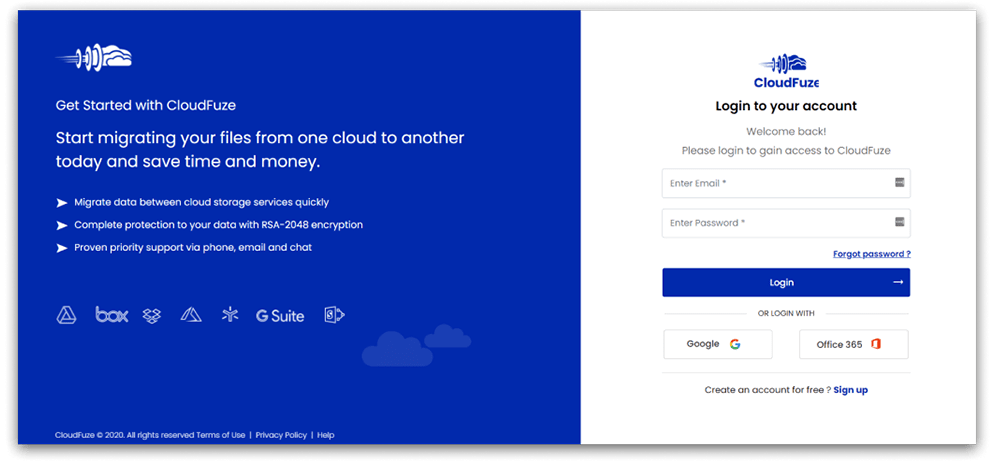
2. Add Your Slack Account to CloudFuze
Locate the Slack cloud in the business clouds list and click on it. A popup will appear where you need to enter Slack account details. 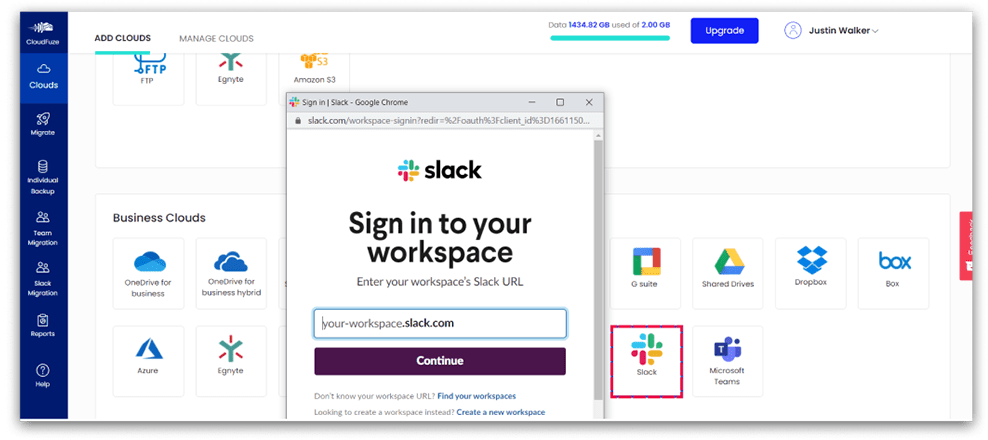
3. Enter Slack Login Credentials
Enter your company’s Slack login details and click on the Sign-in button. 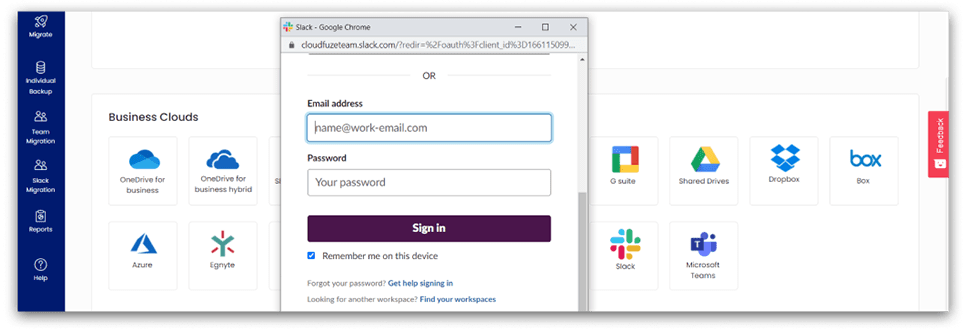
4. Provide Access to CloudFuze
Click on the Allow button to provide access to CloudFuze. 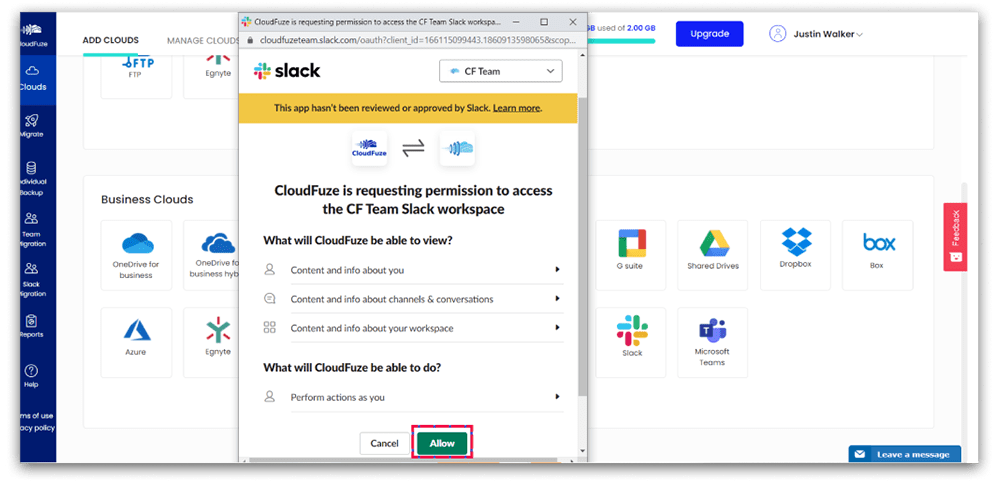
5. Add Microsoft Teams to CloudFuze
Click on the Microsoft Teams cloud that you can see in the business clouds list. 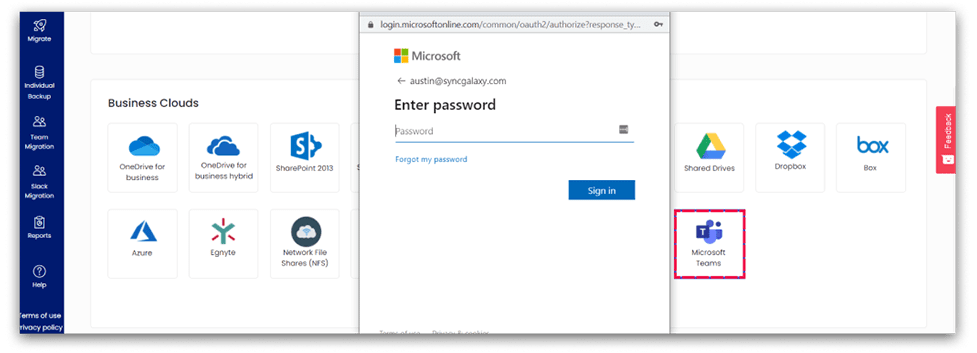
6. Authorize Microsoft Teams
Click on the Accept button to complete the authorization process. 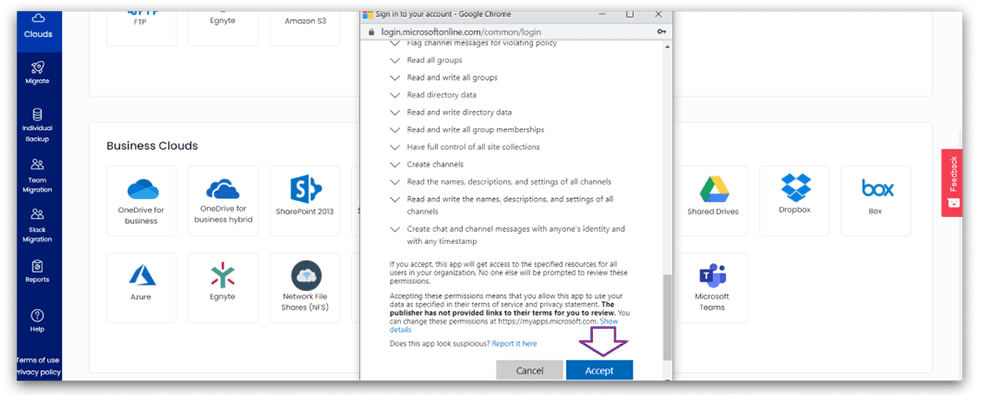
7. Verify Whether Slacks and Teams Are Added
Click on the Clouds tab and go to the Manage Clouds tab. If successfully added, both Microsoft Teams and Slack accounts will be displayed there. 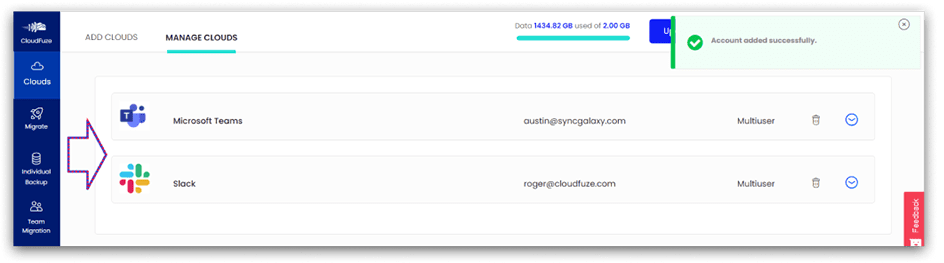
8. Click on the Slack Migration Tab
Click on the Slack migration tab in the navigational menu on the left and click on it. 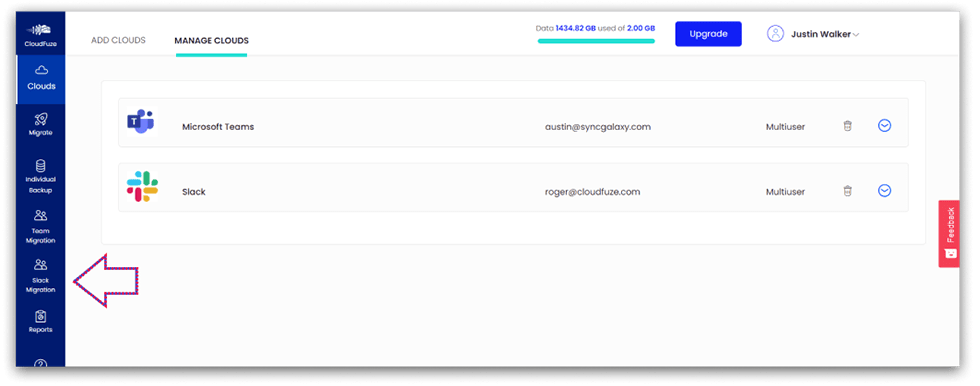
9. Select the Source and Destination Clouds
Since it is a Slack to Microsoft Teams migration, we need to select Slack as the source and Microsoft Teams as the target/destination cloud. Ensure to get the sequence right. The wrong choice will end up migrating Team’s content (if any) to Slack. 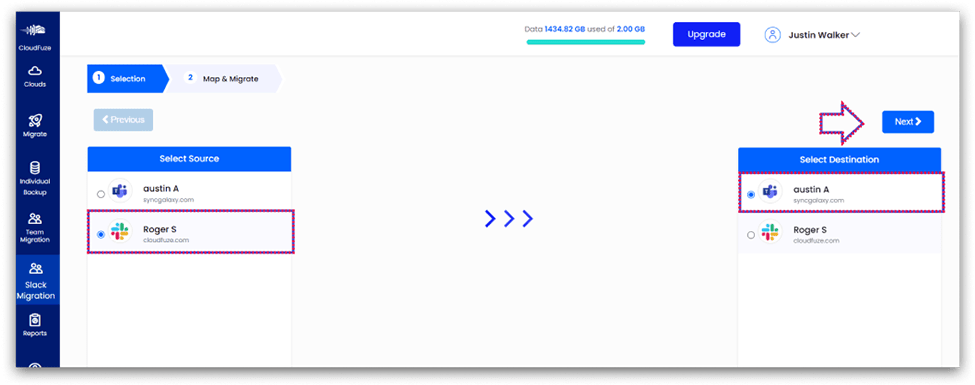
10. Select the Users to Migrate
Our Slack to Microsoft Teams migration solution maps users automatically based on their email aliases. IT admins can still migrate users’ chats, channels, and workspaces to Teams irrespective of the auto-map list. 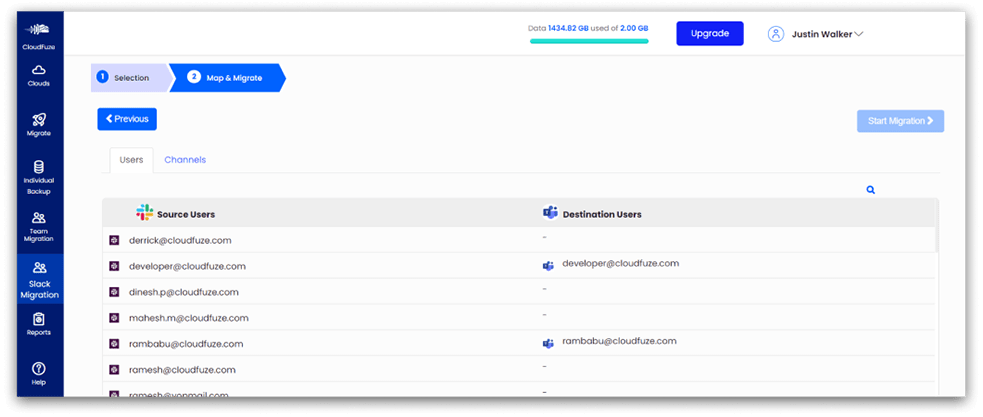
11. Select Workspaces
CloudFuze pulls and displays the list of all workspaces in your Slack account. Click on the Channels tab next to Users to view all of them. Check the Private Workspaces. Now, click on the Private option to view all the Private workspaces in your Slack account. 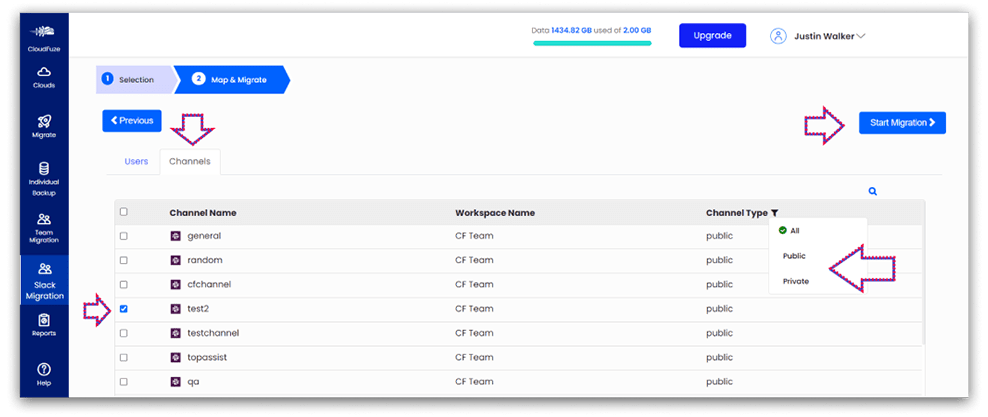
12. Slack to Microsoft Teams Migration Is in Process
Go to Reports and check for the status of the migration. During the chat migration process, the status will be displayed as In Progress. 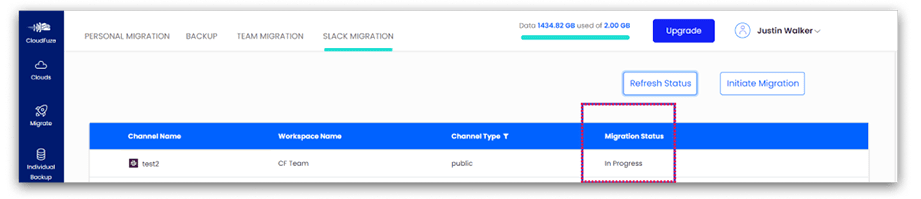
13. Migration Has Been Completed Successfully
Once the migration is completed, the status will be changed to Processed from In Progress. 
14. Select Direct Messages
Our tool maps users automatically and migrates Slack direct messages to Teams with all the features. 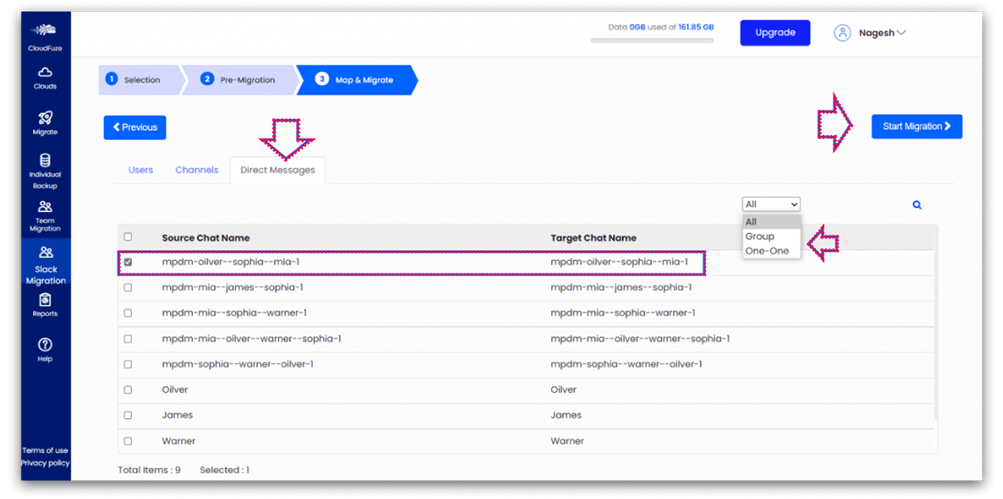
15. Messages Are Being Migrated
By clicking on the Next button, direct messages will migrate from Slack to Teams. 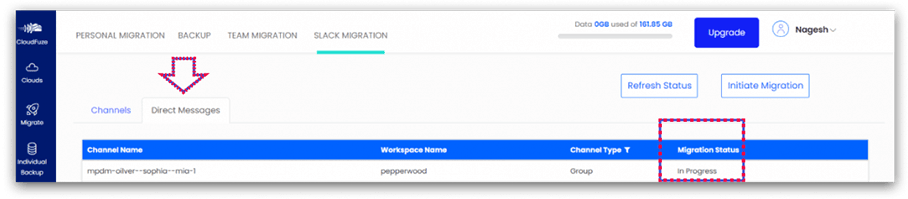
16. All the Direct Messages Have Been Migrated
When all the DMs are migrated, CloudFuze displays the status as Processed. Users can log into their Microsoft Teams accounts to validate whether all messages are properly migrated.
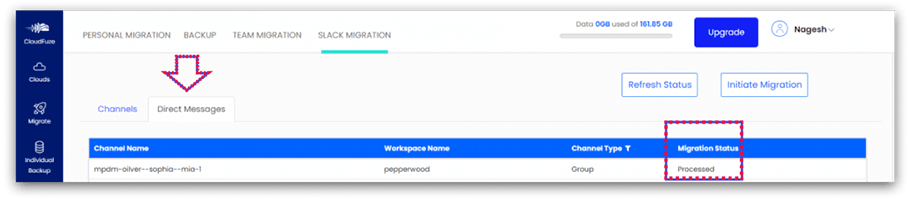
14. Post-Migration Activities
After the chat transfer process gets completed, you must complete a few post-migration tasks to ensure proper completion of the migration project. Here are the high-level tasks to focus on:
1) Delta Migration
Make sure to perform a delta sync after the one-time migration gets completed. This way, you can have the incremental changes transferred to Teams and keep users on Teams updated with the latest versions.
2) Migration Validation
Validate each user batch as and when they get migrated to Teams, during one-time as well as delta migration. This sequential validation approach helps you check the accuracy of the migration in a lightweight way without risking a buildup of multiple user batches which, otherwise, can be complex and time-consuming to validate.
3) Post-Migration Integration
Re-integrate and sync data with the third-party apps in Teams that your company had in Slack. This helps maintain a sense of familiarity for the end-users and streamlines the change management process.
4) User Onboarding and Go Live
Onboard the users to Microsoft Teams after completing the post-migration integration. Provide them with proper training to enable them to make the most out of the collaboration features that Teams offers. Once done, adopt Teams organization-wide.
Conclusion
Migrating from Slack to Teams with complete success requires careful planning and execution. With our solutions and managed services, you can migrate your company’s Slack workspaces, channels, users, messages, and metadata with a high ROI for the first year and subsequent years.
Discuss further with us. Let’s hop on a call and discuss how we can tailor our solutions to meet your company’s Slack to Teams migration requirements.
Slack to Teams Migration FAQs
The pricing to migrate Slack to Teams depends on several factors including the number of users in the Slack account, size of files to be migrated, custom features, etc.
The speed to migrate Slack to Teams depends on the number of users, the size of the data, and the number of messages that need to be migrated. The migration takes a few hours to a few days depending upon the users.
Yes, CloudFuze can migrate Slack direct messages to Teams. It’s one feature that separates CloudFuze from other providers on the market.
Yes, CloudFuze migrates timestamps of public/private channels and direct messages between users. Timestamps for groups can also be migrated.
CloudFuze transfers all Slack files to Microsoft Teams when switching from Slack to Teams. The files from Slack will be migrated over to SharePoint. Remember, all Microsoft Teams files are stored in SharePoint.
CloudFuze is highly secure and has been trusted by many of the biggest companies across the globe to migrate Slack to Teams. Read more about CloudFuze security.
CloudFuze migrates all the Slack features including users, Slack channels (public and private), files, direct messages, group messages, text messages, pinned messages, emojis, replies, @mentions, threads, attachments, and timestamps.
Log in to your Slack account. Please keep in mind that you must log in as admin to retrieve the user’s info. Go to Settings & Administration and click on the Workspace Settings option.
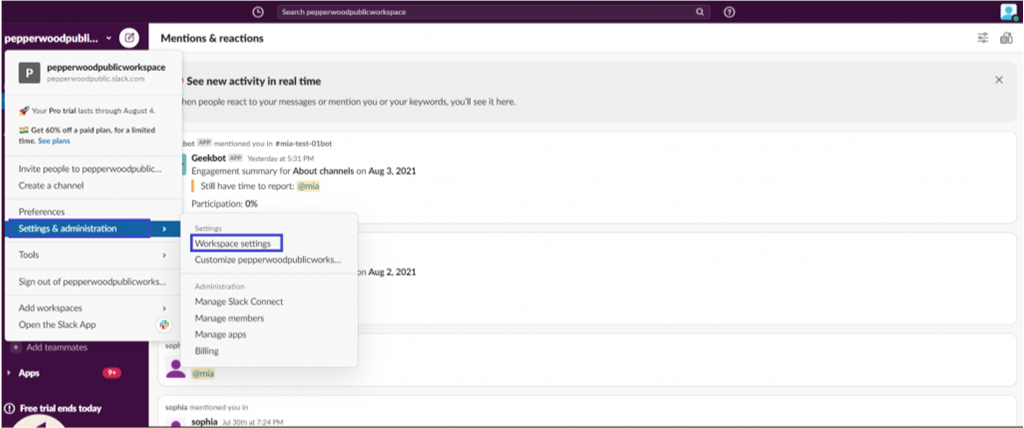
From the Administration menu, click on the Manage Members tab. All the user’s information will be displayed there.
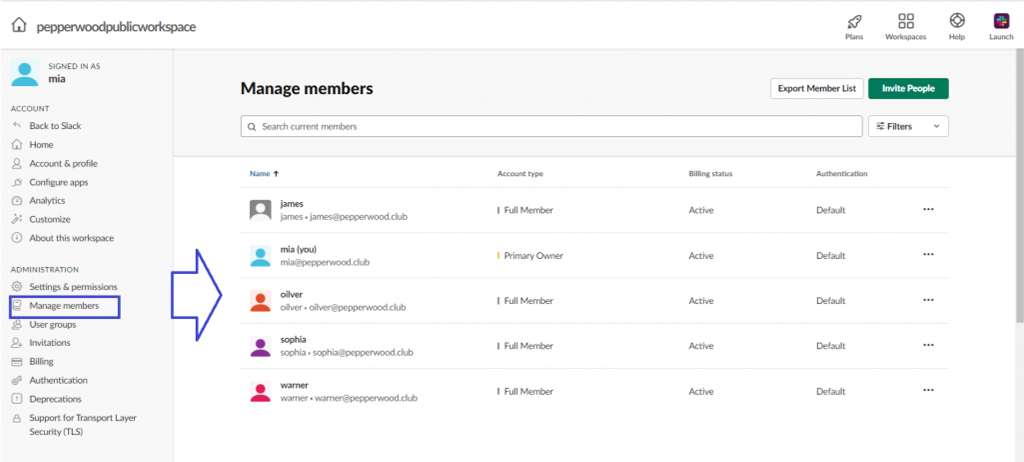
Slack primarily shows the data of the number of messages sent and the number of files. It doesn’t show the data size in GBs or TBs. To check the metrics, click on the Tools option from the main menu and click on Analytics.
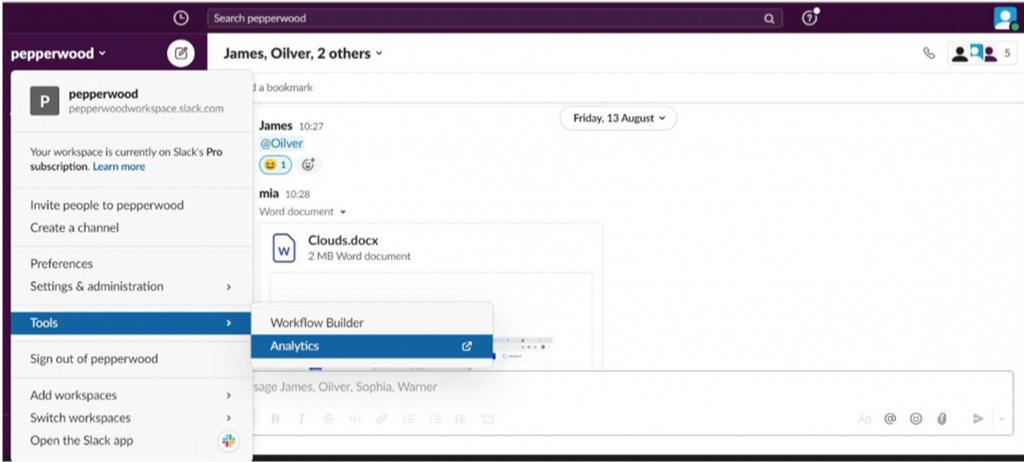
Click on the Messages Sent or Files Uploaded tabs two check concerned analytics.
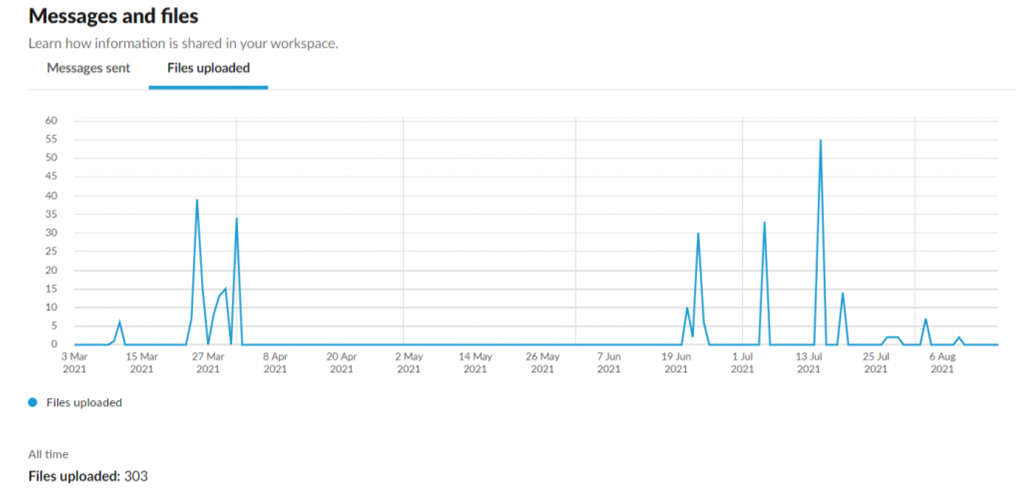
You can chat with our migration team by clicking on the chat button on the bottom right corner of this page. Alternatively, you can submit your query, and our team of experts will contact you.
Yes, CloudFuze can migrate data from Slack to Teams. In addition to migrating Slack channels and direct messages, our tool can also transfer files from Slack to Microsoft Teams.
Currently, there is no manual option or free Slack to Teams migration tool that can migrate direct messages from Slack to Teams. CloudFuze is the only complete solution in the world that can migrate a lot of Slack features to Microsoft Teams.
CloudFuze is highly secure. The platform has been used by some of the world’s biggest enterprises and government agencies. Find out more about CloudFuze security.
Each business migration at CloudFuze gets a dedicated migration team with a migration manager. CloudFuze is highly known in the industry for its managed migrations.
In order to migrate from Slack to Teams, you must be Slack admin or have Slack admin login credentials. You must also have admin access to the Microsoft 365 account.
