Transfer Google Drive Files to OneDrive: Tips for Enterprises
When transferring Google Drive to OneDrive, transferring files in a comprehensive way is highly important, especially when planning the transition at a large enterprise scale. From migrating all the important files to preserving their formats, properties, and rich metadata, it’s important to ensure the files are fully intact post-migration to avoid user impact.
Here are some of the strategic approaches for large enterprises to transfer Google Drive files to OneDrive:
1. Ensure Accurate Conversion of File Formats
One of the most important areas to focus on when transferring Google Drive files to OneDrive is conversion of file formats. When migrating Google files, including Google Docs, Sheets, and Slides, to OneDrive, make sure that they get converted to relevant Microsoft formats, including:
- Microsoft Word
- Microsoft Excel
- Microsoft PowerPoint
Our industry-leading content migration tool, CloudFuze X-Change, helps large enterprises, and medium and small-sized companies migrate all Google files while accurately converting them to Microsoft-supported formats.

2. Avoid Hyperlinks from Breaking During Migration
Breakage of hyperlinks (also known as embedded links) is one of the common problems when migrating files, including Google Drive files. Every IT team planning Google Drive file migration for their enterprise company must avoid breaking links embedded in files.
To do this, a dedicated hyperlink migration tool like CloudFuze Hyperlink Fixer plays a mission-critical role. It is designed to automatically detect hyperlinks in files and ensure their accurate correction and avoid them from breaking. Regardless of the number of files your company has in Google Drive, CloudFuze Hyperlink Fixer ensures not even a single file’s hyperlinks get broken post-migration.
3. Preserve Metadata of All Google Files
Rich metadata and properties of files, including sharing permissions, timestamps, version history, etc, are critical for the continuity of users’ productivity and organization-wide operational efficiency.
Therefore, preserving them during the migration should be one of the highest priorities. Make sure to discuss during pre-migration stakeholders’ meetings, and add metadata preservation to the scope of migration.
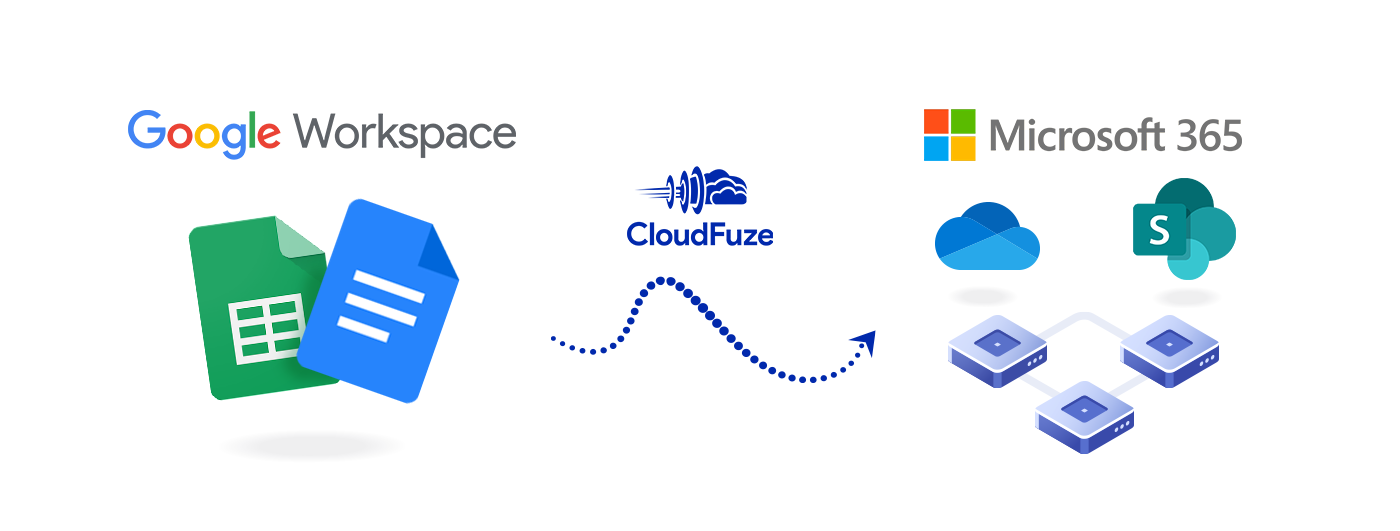
4. Use Dedicated Instances for Optimal Migration Performance
Maintaining optimal migration performance is critical when transferring a high volume of files from Google Drive to OneDrive for Business. And the best way for enterprises to do this is to use dedicated instances with high-performance servers.
Apart from eliminating migration downtime, using dedicated and properly sanitized servers helps ensure a greater level of protection against external threats.
5. Perform In-Depth Validation of Migrated Files
Lastly, enterprises must validate all the files migrated to OneDrive. Since validating a large volume of files can be cumbersome, it is best to perform the validation of every user batch as and when they get migrated. For in-depth validation, analyze the data migration reports and check for key metrics, such as:
- The total number of files and folders migrated
- The total size of files and folders migrated
- The types of file properties and metadata migrated, such as permissions, versions, timestamps, and more
Transfer your Company’s Entire Google Drive File to OneDrive with CloudFuze
Leverage our industry-leading Google Drive to OneDrive migration tool to transfer entire files and folders while ensuring their rich metadata and properties remain intact. We also maintain world-class security with OAuth cloud authentication, RSA 2048 encryption, and compliance with SOC 2 Type 2, ISO 27001, and RSA 2048.
We are interested in offering you free and no-obligation of our tool. Contact us today!

Leave A Comment