Transfer Slack to MS Teams With Accurate User Role Replication

Businesses of all sizes want to transfer Slack to MS Teams due to its popularity among organizations. Despite similarities, Slack and Teams might differ in their permissions and access level. However, as the source and destination platforms are structured differently, you must consider mapping users, channels, and memberships before moving forward through the migration process.
The first step to migrating from Slack to Microsoft Teams is to analyze your Slack workspaces and determine what needs to be migrated.
While the migration from Slack to Teams can be difficult, it can be highly successful with the right planning and approaches. Learn how to migrate all your Slack channels, messages, and files to Teams without throttles or data loss.
Migrate Slack User Roles Accurately
During the transfer of Slack channels to Teams, mapping the user roles accurately gives users the same experience with their conversations. So, the permissions of Slack users need to be accurately mapped to Teams when switching from Slack to Teams.
- An Owner in a Slack channel is to be mapped to a Team Owner.
- Members of a Slack channel are to be mapped to members in the Teams channel.
The Slack Owners and members will be mapped and migrated to Teams depending on your migration service provider. For example, the CloudFuze migration tool automatically maps users in the destination cloud to that of the source cloud based on the email addresses.
Using CloudFuze, a Microsoft Gold Partner, you can accurately migrate the Owner and member of a Slack channel to the Teams channel.
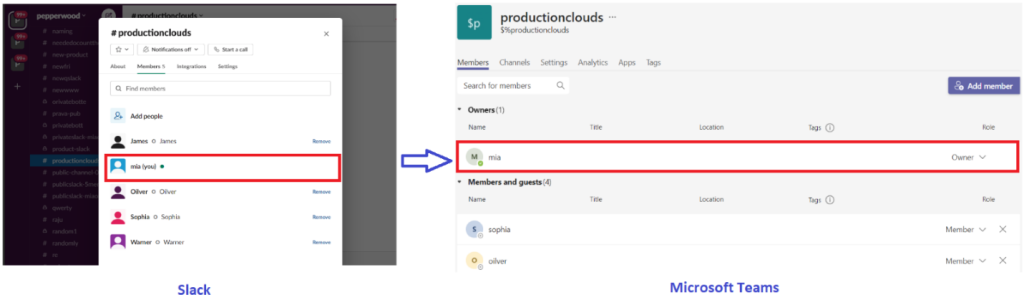
Migrating Owner of a Slack Channel to Teams
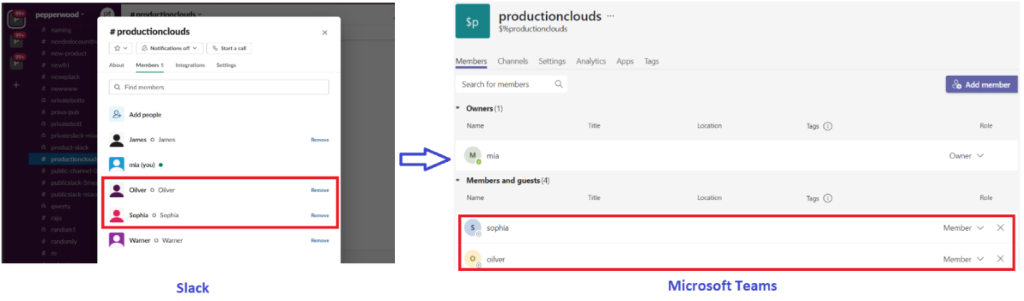
Migrating Members of a Slack Channel to Teams
One of the major differences is that Slack Workplace contains individual channels, whereas a ‘team’ in Microsoft Teams contains a group of channels. During migration, CloudFuze allows you to migrate Slack channels as separate Teams or as channels into existing Teams, depending on your preferences.
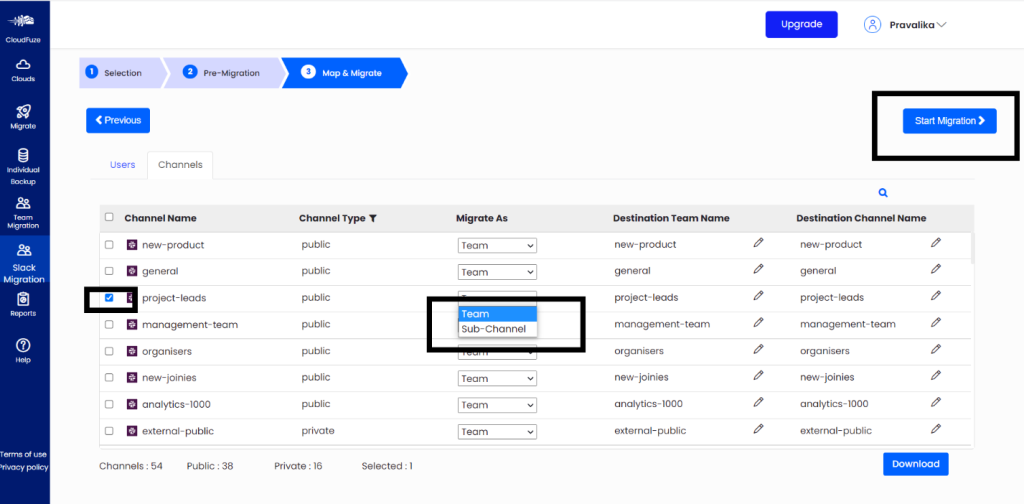
Slack Subchannels
Migrate Slack File Permissions Accurately
As part of their daily work, your business employees share and work on many files using a collaboration platform like Slack. So, when you switch from Slack to MS Teams, you must ensure that all the files in your Slack Workspace are migrated while keeping user permissions intact.
With predefined mappings, CloudFuze automates the migration of files in direct messages and channels to Teams with accurate user permissions. Upon migrating, all the files you shared and received through direct messages will be available in your OneDrive and channel files in SharePoint online and can be accessed in Teams, like Slack.
While there are many reasons to switch to Microsoft Teams, there are some challenges to overcome first. We can help you plan your migration from Slack to Teams smoothly!
Contact our migration experts to discover how CloudFuze can help you move data from Slack to Microsoft Teams.

Leave A Comment