What Should You Check in a Box to Google Drive Data Migration Report?

Validating the data after the migration is one of the most important factors to ensure its success. After the Box to Google Drive, the data migration process has been completed, and a report will be generated that gives complete details of the migration.
This migration report helps validate the migrated data and displays the errors and warnings that the migration tool detected. This article will assist you with what you should check in a Box to Google Drive data migration report.
1. View Data Migration Start and End Time
Every business estimates the timeline before initiating the migration, significantly affecting the migration cost. The time it takes to migrate data depends on several factors, such as the number of users you are migrating, data size, etc. When your Box to Google Drive migration task completes, checking the migration start and end time helps to know whether the migration is completed within the planned project timeline.
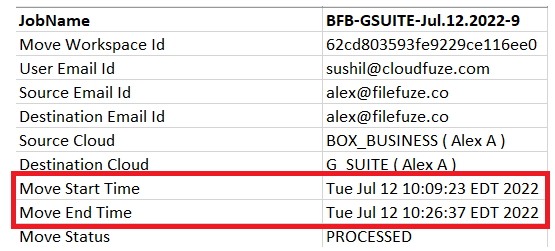
CloudFuze experts compare the estimated timeline and the actual timeline for each batch migrated and speeds up further migrations if any delays are noticed.
2. Verify Source and Destination Path
Mapping the data accurately between the source and destination clouds is complex and is part of the successful data migration strategy. So, after you transfer files from Box to Google Drive, it is critical to check and ensure that the data is migrated to the right path in the destination cloud.
IT teams can check the accuracy of the migration by viewing the migration path, which provides a clear picture of the folder structure.
Below is the sample report generated for the data migration from the source path Box to the destination path Google Drive.
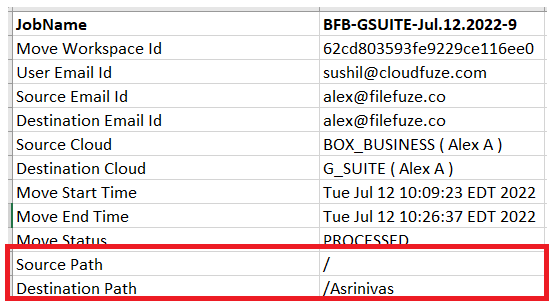
CloudFuze migration tool automatically maps the user data based on the email addresses. Also, the platform allows you to customize the mapping using. CSV as per your business objectives.
3. Total Data Size Migrated
After you migrate data from Box to Google Drive, you should check the total data size migrated to ensure that all data is migrated successfully. Checking and comparing the size of the data migrated in the report with the source cloud data size initiated for migration helps to ensure that the migration is successful without any data loss.
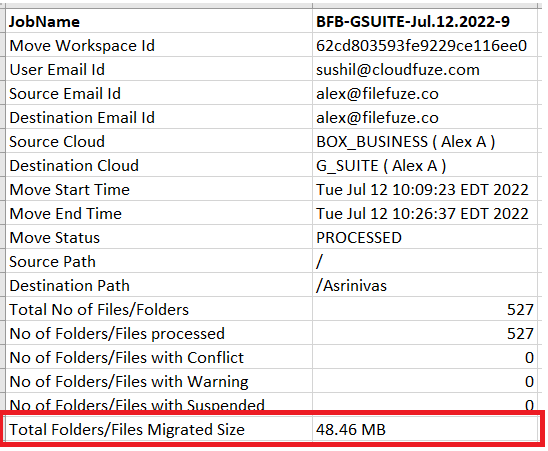
4. Total Number of Folders and Files Migrated
Transferring files from Box to Google Drive always involves the risk of missing or corrupted data. Some folders and files appear missing on the destination path, while they are accessible on the source path. Therefore, verifying that all folders and files are successfully migrated from Box to Google Drive is essential.
The information in the migration report helps to check and ensure that the total number of folders and files initiated for migration are transferred to Google Drive successfully.
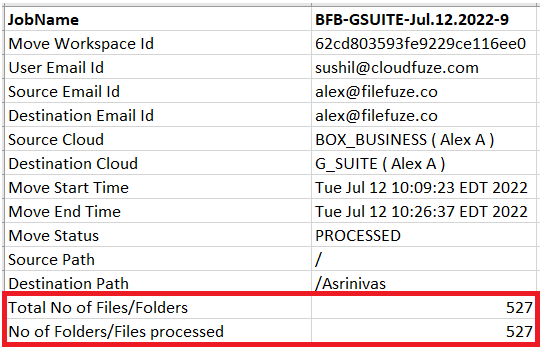
5. Check If Any Files/Folders Migrated with Conflicts and Warnings
Conflicts can occur during the Box to Google Drive migration, for which necessary steps to resolve the conflict. So, it is important to check whether there are any conflicts during data migration. Failure to resolve all data conflicts may result in data loss.
Our experts at CloudFuze can handle and resolve conflicts while moving files from Box to Google Drive more efficiently.

Leave A Comment